Publish or unpublish a version of a file
Publish a major version of a file
When you are ready for a minor version of a file to be viewed by others, publish it. A major version of a file will show as a whole number, such as 1.0.
-
Navigate to the library where your file is located.
-
Select the item or file for which you want to publish a major version, and do one of the following:
Click the ellipses (...), click More, and then click Publish.
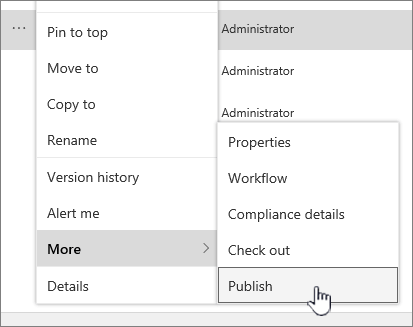
Click the ellipses (...), click the ellipses again (...), click Advanced, and then click Publish a major version.
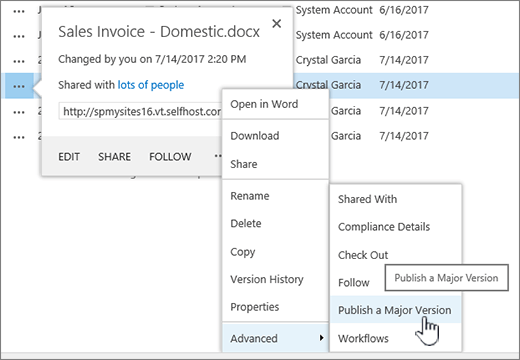
Click the ellipses (...), click the ellipses again (...), and then click Publish a major version.
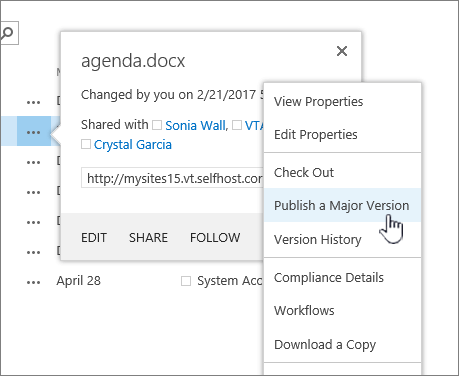
Hover over the title of the document with your mouse, click the drop-down arrow, and click Publish a major version.
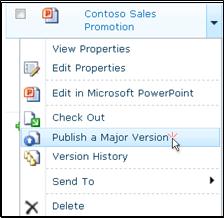
The Publish Major Version dialog box opens.
-
Enter a comment in the Comments field and then click OK.
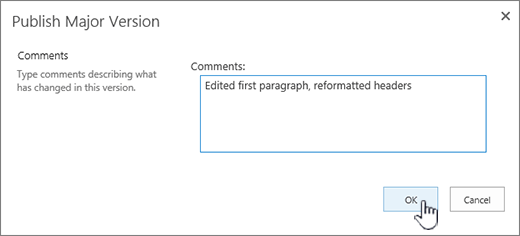
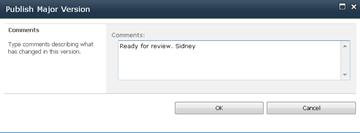
Note: Comments are optional and make it easier to find a previous version.
Unpublish a version of a file
If you have the necessary permissions, you can unpublish a version from a document library. If major and minor versioning is enabled in your library, the unpublished version become a minor version and, depending on the settings in your library, might no longer be viewable by people who have permissions to view only major versions in the library.
-
Navigate to the list or library where your item or file is located.
-
Select the document you want to unpublish and then do one of the following:
Click the ellipses (...), click More, and then click Unpublish.
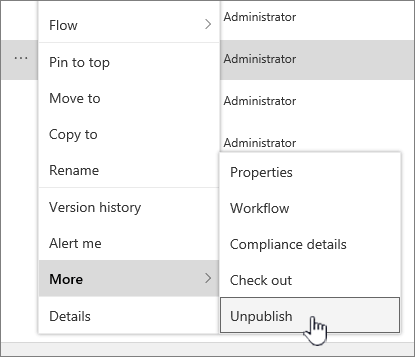
Click the ellipses (...), click the ellipses again (...), click Advanced, and then click Unpublish this version.
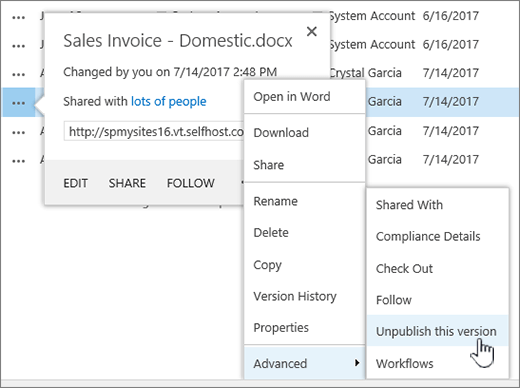
Click the ellipses (...), click the ellipses again (...), and then click Unpublish this version.
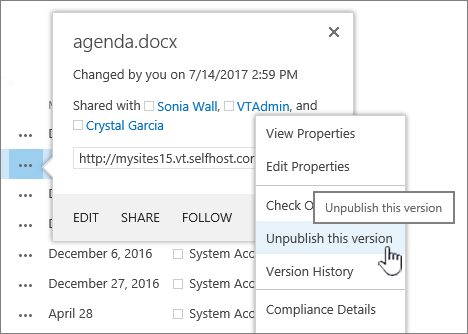
Hover over the title of the document with your mouse, click the drop-down arrow, and click Unpublish this version.
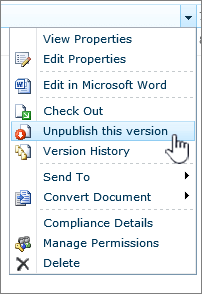
-
When you are prompted to confirm that you want to unpublish the version, click OK.
Note: This article assumes that major and minor versions are enabled for your library. If you have permission to do so, you can manage versioning settings for a library from the Library Settings. For more info, see Enable and configure versioning for a list or library .
If you want to create a new folder in AOL mail then, you will need to open the AOL mail app and then, tap on the mail icon appears at the bottom of the screen. Now, tap on the back arrow appears at the top left of the screen to get the email folder list. Now, choose the plus (+) sign appears next to Folders and enter a name for that new folder and tap on Return to create the folder. Dial +44-800-368-9067 to choose the best name and to fix the issue if you are facing any.
ReplyDeleteAOL Helpline Number UK.
Hi,
ReplyDeleteIncredible posting this is from you. I am really and truly thrilled to read this marvelous post. You’ve really impressed me today. I hope you’ll continue to do so! Also check thus sites if have any issues or troubleshooting on Email with Complete Free Beginner Guide
Aol Email Settings For Iphone
how Do I Fix Aol Mail Not Working?
how To Perform Aol Mobile Mail Login?
Aol Password Error On Iphone
how To Perform Aol Verizon Email Settings?