Open another person's Exchange Contacts
This feature requires you to use a Microsoft Exchange Server 2000, Exchange Server 2003, or Exchange Server 2007 account. Most home and personal accounts do not use Microsoft Exchange. For more information about Microsoft Exchange accounts and how to determine which version of Exchange your account connects to, see the links in the See Also section.
You can quickly view another person's shared default Microsoft Exchange Contacts from the Navigation Pane.
-
In Contacts, click Open Shared Contacts.
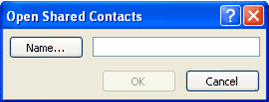
-
Type a name in the Name box, or click Name to select a name from the Address Book.
-
Click OK.
After you access a shared Contacts folder for the first time, the Contacts folder is added to the Navigation Pane. The next time you want to view the shared Contacts folder, you can click it in the Navigation Pane.
If the other person whose Contacts folder you want to open has not granted you permission to view it, Outlook prompts you to ask the person for the permission you need. If you click Yes, a sharing request e-mail message opens automatically. The message requests the person to share his or her Contacts folder with you and also provides the option to share your default Contacts folder with him or her.
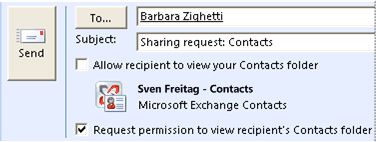
Note:
-
You can open only the default Contacts folder. Even if a person has created an additional contacts folder, you can open only the default Contacts folder.
-
To remove a contacts folder from the Other Contacts list, right-click the folder name, and then click Remove from Other Contacts.
-
The owner of the contacts items controls who can see the items and change them.
No comments:
Post a Comment