Make a picture look 3-D
Which Office program are you using?
Word
Why?
You can quickly improve the look of your document by applying a 3-D effect to a picture.
How?
-
Click the picture that you want to apply the effect to, and then click the Format Picture tab.
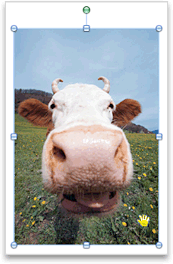
-
Under Picture Styles, click Effects, point to 3-D Rotation, and then click the effect that you want, such as Isometric Left Down.
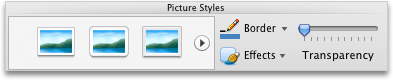
Hints
-
To create a custom effect, click Effects, point to 3-D Rotation, click 3-D Rotation Options, and then select the option that you want.
-
To remove a 3-D effect, click Effects, point to 3-D Rotation, and then click No 3-D Rotation.
See also
PowerPoint
Why?
You can quickly improve the look of your document by applying a 3-D effect to a picture.
How?
-
Click the picture that you want to apply the effect to, and then click the Format Picture tab.
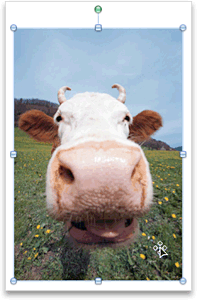
Note: To select more than one picture, hold down SHIFT and click the pictures that you want.
-
Under Picture Styles, click Effects, point to 3-D Rotation, and then click the effect that you want, such as Isometric Left Down.
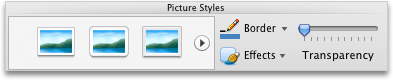
Hints
-
To create a custom effect, click Effects, point to 3-D Rotation, click 3-D Rotation Options, and then select the option that you want.
-
To remove a 3-D effect, click Effects, point to 3-D Rotation, and then click No 3-D Rotation.
See also
Excel
Why?
You can quickly improve the look of your document by applying a 3-D effect to a picture.
How?
-
Click the picture that you want to apply the effect to, and then click the Format Picture tab.
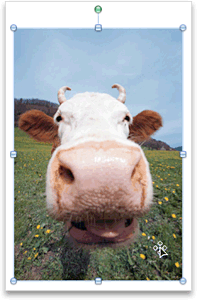
Note: To select more than one picture, hold down SHIFT and click the pictures that you want.
-
Under Picture Styles, click Effects, point to 3-D Rotation, and then click the effect that you want, such as Isometric Left Down.
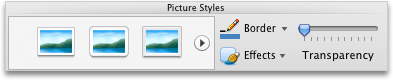
Hints
-
To create a custom effect, click Effects, point to 3-D Rotation, click 3-D Rotation Options, and then select the option that you want.
-
To remove a 3-D effect, click Effects, point to 3-D Rotation, and then click No 3-D Rotation.
No comments:
Post a Comment