Create columns of text
You can split your text into even columns by changing the text box format. No need to create a table or create separate boxes and line them up. Here's how:
-
Right-click the text box, placeholder, or shape border, and click Format Shape.
-
On the right side of the PowerPoint window, click Text Options > Textbox
 .
.
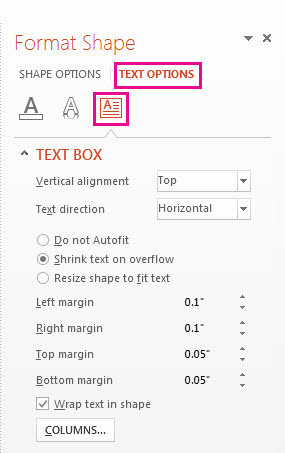
-
Click Columns, enter the number of columns in the Number box, and the space between each column (in inches) in the Spacing box.
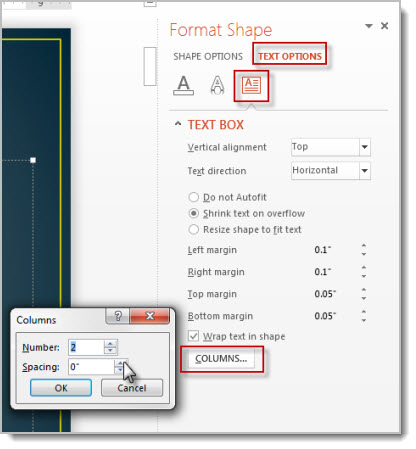
-
Any text you now enter will appear in columns. If the object you right-clicked in step 1 already contained text, you'll see that the text now appears in columns.
Note: You can adjust balance of text in your columns by adding or remove line spaces. Press Enter to add blank lines and move text to the next column, or press Backspace or Delete or remove blank lines and move text to the previous column.
No comments:
Post a Comment