Choose which e-mail account to use to send a message
If you set up multiple e-mail accounts in Microsoft Outlook, you can choose which account to use when you send a message.
-
In the message window, click Account.
-
Click the account that you want to use.
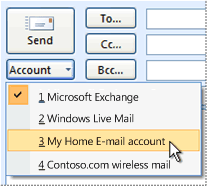
Notes:
-
By default, e-mail is sent by using the account that you designate as the default in the Accounts Settings dialog box (Tools menu, Account Settings command). For example, your default account may be your work e-mail account, but you can choose to send a message from another e-mail account, such as your personal Internet service provider (ISP) account.
-
Sending messages from your ISP account may require you to be connected to that provider in order to receive permission to use the e-mail server. Contact your network administrator or ISP for more information.
Account button is missing
If you see the Send button, but do not see the Account button as shown in the illustration in this article, your Outlook profile contains only one e-mail account. To add another e-mail account, see Outlook email setup.
No comments:
Post a Comment