Update email addresses after you add a domain
After you add a domain to Office 365 operated by 21Vianet, you can update email addresses to use the custom domain name. You might have done this for some or all of your users in the domains setup wizard.
If you decided (in the wizard) to update email addresses later or you want to use a different domain name for a user's Office 365 email address, here's how you change it.
-
Sign in to Office 365 with your work or school account.
-
Select the app launcher icon
 in the upper-left and choose Admin.
in the upper-left and choose Admin.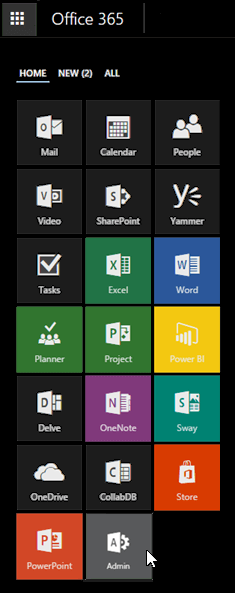
-
Do one of the following:
-
For Office 365 Small Business, choose a link under Users and groups.
-
For all other Office 365 plans, on the left navigation bar, choose Users > Active Users.
-
-
Locate the user whose email address you want to update, choose the user, and then click Edit
 .
. -
On the Details tab, under User name, click the drop-down box for the email address domain and choose a domain.
-
Click Save.
Important: If the user that you are trying to edit is synchronized with your Active Directory service, you'll see an error message. You can't edit the user using these steps; instead, edit the user using your local Active Directory management tools.
Microsoft Office Tutorials: Update Email Addresses After You Add A Domain >>>>> Download Now
ReplyDelete>>>>> Download Full
Microsoft Office Tutorials: Update Email Addresses After You Add A Domain >>>>> Download LINK
>>>>> Download Now
Microsoft Office Tutorials: Update Email Addresses After You Add A Domain >>>>> Download Full
>>>>> Download LINK w7