
After you have completed all six steps of your planned Yammer rollout, you may want to learn how to embed a Yammer group discussion into a team site. For example, you may want to enhance the New Products team site by adding a Yammer New products group discussion on the team site home page. Teammates do not have to switch pages to keep up with and contribute to the group discussion.
-
On the app launcher
 , click Yammer.
, click Yammer. -
In the list of groups, navigate to the group you want to embed, such as New Products, and then click the group name to display it.
-
Locate the ACCESS OPTIONS box on the right, and then click Embed this feed in your site.
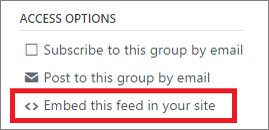
-
To copy the script from the dialog box, right-click the selection, click Copy, and then close the dialog box.
-
On the app launcher
 , click Sites, and then navigate to the site, such as the New Products subsite under the Sales and Marketing team site.
, click Sites, and then navigate to the site, such as the New Products subsite under the Sales and Marketing team site. -
In the New Products team site home page, click Page > Edit Page.
-
At the bottom of the page, click Add a Web Part.
-
To add the Script Editor Web Part, click Media Content > Script Editor > Add.
-
In the Script Editor Web Part, click Edit Snippet, paste the code from step 4, and then click Insert.
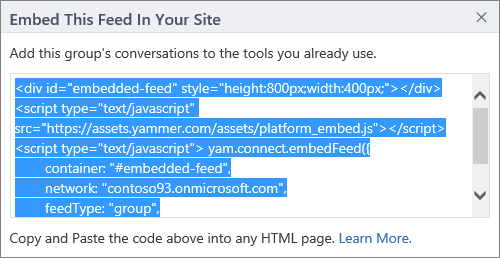
-
Click Page > Stop Editing.
The group discussion displays on the site home page.
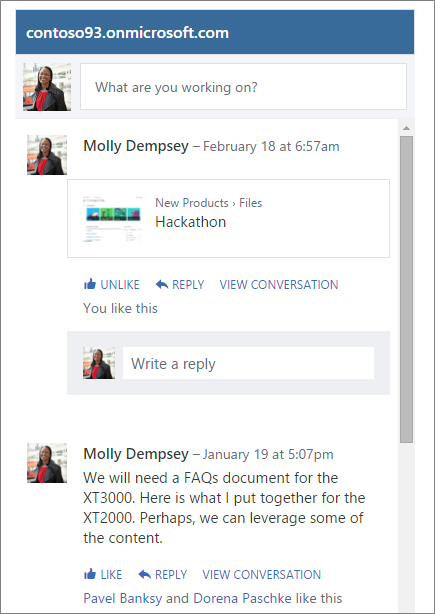
Note: If you see a Yammer login prompt instead of a group discussion, you may need to add Yammer as a trusted site to Internet Explorer. For more information, see Security zones: adding or removing websites.
Want More?
Use Yammer Embed instead of the Yammer app for SharePoint 2013 and SharePoint Online
You can embed a Yammer group into a team site, so that teammates don't have to switch pages to get work done.
On the App Launcher, click Yammer.
In the list of groups, click the group you want to embed, for example New Products.
Locate the Access Options section, and select Embed this feed in your site.
Copy the script from the dialog box.
In the app launcher, click Sites, and then navigate to the site where you want to embed the discussion.
For example, we'll use the New Products subsite under the Marketing and Sales team site home page.
Click Page, then Edit Page. At the bottom of the page, click Add a Web Part.
Select Media and Content, then Script Editor, then Add.
In the Script Editor Web Part, click Edit Snippet, paste the code you copied earlier, and then click Insert. Under Page, click Stop Editing.
The Group discussion is now displayed on the site home page.
No comments:
Post a Comment