Sync a notebook in OneNote 2016 for Windows
OneNote 2016 automatically synchronizes shared notebooks at regular intervals. But sometimes, you may want to sync a shared notebook to make sure your changes get uploaded right away (for example, if you're getting on a plane and need to shut down your laptop).
-
Click File > Info > View Sync Status.
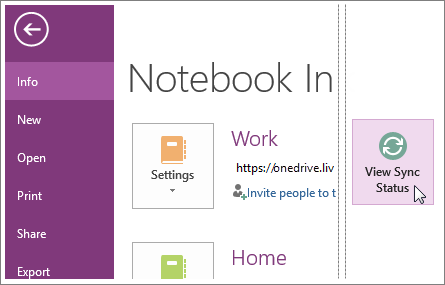
-
In the Shared Notebook Synchronization dialog box that opens, do either of the following:
-
Click Sync All to sync all of your shared notebooks.
-
Click Sync Now next to the specific notebook that you want to sync.
-
Note: You can always view the sync status of a notebook to see when it was last synced.
No comments:
Post a Comment