Resize WordArt text
-
On the slide, select the WordArt text box.
-
Under Drawing Tools, on the Format tab, in the WordArt Styles group, click Text Effects.
-
To transform the text into WordArt, point to Transform, and then under Warp, click Square (as shown in the image that follows).

-
To open the Format Text Effects dialog box, in the lower right corner of the WordArt Styles group, click the Dialog Box Launcher (as shown in the image that follows).

-
In the Format Text Effects dialog box, click Text Box, and then uncheck the Wrap text in shape checkbox (as shown in the following image).
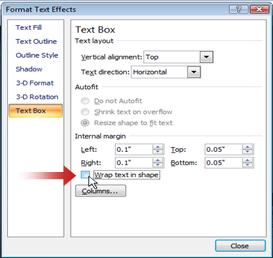
-
Click one of the sizing handles on the WordArt text to resize it.
Notes:
-
To keep the center of the WordArt text in the same place, press and hold CTRL while you drag the sizing handle.
-
To maintain the object's proportions, press and hold SHIFT while you drag the sizing handle.
-
To both maintain the object's proportions and keep its center in the same place, press and hold both CTRL and SHIFT while you drag the sizing handle.
-
No comments:
Post a Comment