Read email messages in plain text
Formatting, pictures, and links can be turned off for all messages that you open in Outlook.
-
Click the File tab.
-
Click Options.
-
Click Trust Center, and then click Trust Center Settings.
-
Click Email Security.
-
Under Read as Plain Text, select the Read all standard mail in plain text check box.
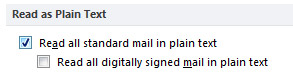
To include messages signed with a digital signature, select the Read all digitally signed mail in plain text check box.
Note: If you want to view a plain text message in its original format, click the InfoBar, and choose either Display as HTML or Display as Rich Text.
No comments:
Post a Comment