Embed a presentation in a web page or blog
When you want to share a presentation or a picture slide show with your friends, family, or colleagues, you can embed it in a web page or blog.
-
After you create your presentation in PowerPoint Online, on the File tab, click Share, and then click Embed.
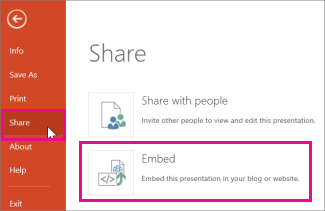
-
To create the HTML code to embed your file in the web page, click Generate
 .
. -
In the Embed box, under Dimensions, select the correct dimensions for the blog or web page.
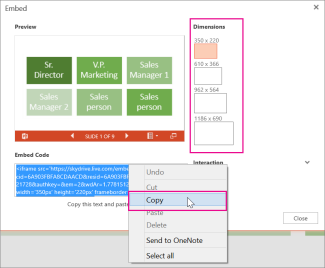
-
Under Embed Code, right-click the code, click Copy, and then click Close.
Note: The HTML embed code you copied is an iframe tag supported in many web authoring environments and blog services.
-
Go to your web page or blog editor, write your post, and then switch to HTML editing.
Tip: Make sure the embed code you copied is still the most recent item in your clipboard.
-
Press Ctrl + V.
Notes:
-
Even though WordPress ordinarily doesn't allow iframes in posts, an exception is made for iframes that host Office Online. To use HTML editing, don't use the New Post command at the top of the page. Go to your blog's dashboard and click Posts > Add New.
-
In TypePad, don't use the Quick Compose editor. Go to Blogs, click the name of your blog, and then click Compose, where you can switch from Rich Text to HTML editing.
No comments:
Post a Comment