Switch protocol associations to desktop Office
If your organization hosts online templates for creating documents, those templates have to be opened in desktop Office, not the Office Mobile apps. If you have both versions, change the protocol association to use desktop Office.
Here's how:
-
On your Windows device, go to Settings > System > Default Apps . Then scroll down and select Choose default apps by protocol.
-
In the list of protocols, find the protocol associated with your Office app (for example, MS-WORD), and select the app name next to it—in this example, Word Mobile.
-
Choose Office (desktop).
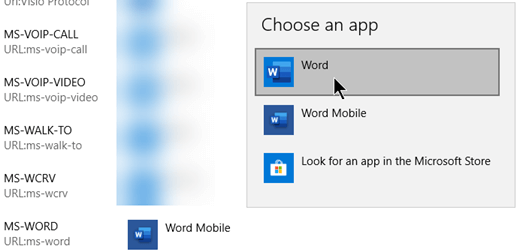
Note: If an app hasn't yet been associated with the protocol, you'll see the command Choose a default instead of seeing an app name. Select the command and choose Office (desktop).
-
Repeat this step for the MS-POWERPOINT and MS-EXCEL protocols.
No comments:
Post a Comment