Use Translation ScreenTips
Translation ScreenTips translate words in document that you pause on with your mouse pointer. The languages supported by default are Arabic, English, French, and Spanish. However other languages are available if the Translation dictionary service for that language is available. For information on how to translate single words, phrases, paragraphs, or whole documents, see Translate text.
What do you want to do?
Enable the Translation ScreenTip in Outlook or Word
Which 2007 Microsoft Office system program are you using?
Outlook
-
In a new e-mail message, select the text that is in a different language, click Spelling, and then click Set Language.
-
Select the language that the text is in, such as Spanish (Spain, International Sort), and then click OK.
-
Click anywhere in the message body, then on the Message tab, in the Proofing group, click Spelling, and then click Translation ScreenTip.
Tip: In a message, right-click anywhere in the message body, and then click Translate on the shortcut menu.
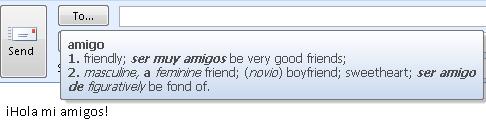
-
Select the language that you want the word translated to.
-
Pause the pointer over the word that you want to translate.The ScreenTip appears next to the word with the word translated.
Word
-
On the Review tab, click Translation ScreenTip.
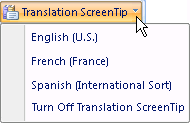
-
Select the language that you want the word translated to, such as Spanish (Spain, International Sort).
-
Pause the pointer over the word that you want to translate. The ScreenTip appears next to the word with the word translated.
Add additional ScreenTip languages
The list of languages that are available for Translation ScreenTips depend on the language of your 2007 Microsoft Office system, whether that language contains Translation Dictionaries, and if that language includes any companion languages.
-
In the Translation pane, click Translation options.
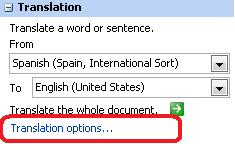
-
In the Translation Options dialog box, select the languages from the Available language pairs list.
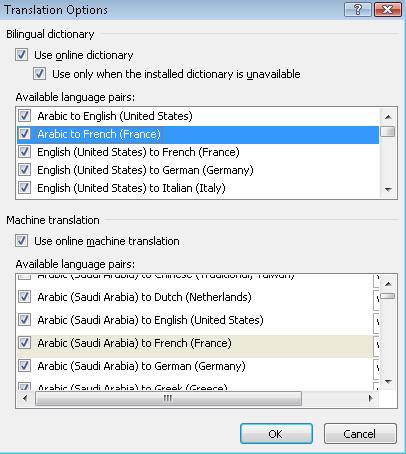
-
If the language pair that you want is not listed, you may need a Language Pack, see Office Language Interface Pack (LIP) downloads.
Turn on or off Translation ScreenTips
-
To turn on the Translation ScreenTip, click, Translation ScreenTip, and then select a language that you want to translate text into.
-
To turn off the Translation ScreenTip, click Turn Off Translation ScreenTip.
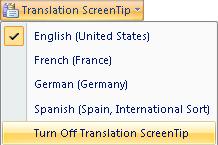
Very cool info. Thanks for sharing this elaborated info, the way we use these tools have really evolved and have become helpful.
ReplyDeleteSource: translation companies in south africa
Thanks for this, but this is no help for a non-tech staff like me LOL, I remember how this lead us in looking translate from arabic to english services
ReplyDeleteWhen choosing it, the very first thing you think about is conversion high quality. It's essential convert all the weather, not solely textual content, but additionally pictures, tables, hyperlinks and even equations. Then you may edit no matter you want. If you want to learn more about this topic please visit https://2pdf.com
ReplyDeleteGood info and much helpful for students..
ReplyDelete