Change the name of a table
When you create an Excel table, Excel creates a default table name (Table1, Table2, and so on), but you can change the table name to make it more meaningful. This is especially useful when you use structured references in Excel table formulas.
-
Select any cell in the table to show the Table Tools on the ribbon.
-
On the Design tab, type the name you want in the Table Name box, and press Enter.
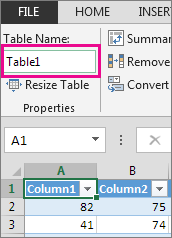
Use the following rules for table names:
-
Use valid characters Always start a name with a letter, an underscore character (_), or a backslash (\). Use letters, numbers, periods, and underscore characters for the rest of the name.
You can't use "C", "c", "R", or "r" for the name, because they're already designated as a shortcut for selecting the column or row for the active cell when you enter them in the Name or Go To box.
-
Don't use cell references Names can't be the same as a cell reference, such as Z$100 or R1C1.
-
Don't use a space to separate words Spaces can't be used in the name. You can use no space or enter the underscore character (_) and period (.) as word separators. For example, DeptSales, Sales_Tax or First.Quarter.
-
Use no more than 255 characters A table name can have up to 255 characters.
Use unique table names Duplicate names aren't allowed. Excel doesn't distinguish between upper and lowercase characters in names so if you enter "Sales" but already have another name called "SALES" in the same workbook, you'll be prompted to choose a unique name.
More about tables
Create an Excel table in a worksheet
No comments:
Post a Comment