Password protect a document
Help protect a sensitive or confidential document from unwanted edits by assigning a password. You can also prevent a document from being opened.
-
Click File > Info > Protect Document > Encrypt with Password.
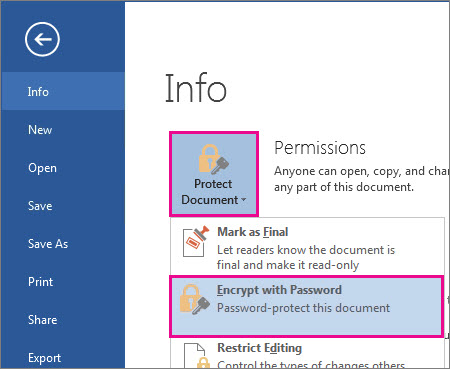
-
In the Encrypt Document box, type a password, and then click OK.
-
In the Confirm Password box, type the password again, and then click OK.
Notes:
-
Passwords are case-sensitive. Make sure that the CAPS LOCK key is turned off when you enter a password for the first time.
-
If you lose or forget a password, Word can't recover your information, so keep a copy of your password in a safe place or create a strong password that you'll remember.
Microsoft Office Tutorials: Password Protect A Document >>>>> Download Now
ReplyDelete>>>>> Download Full
Microsoft Office Tutorials: Password Protect A Document >>>>> Download LINK
>>>>> Download Now
Microsoft Office Tutorials: Password Protect A Document >>>>> Download Full
>>>>> Download LINK mj