Change the background picture on a slide
-
Click the slide whose background picture you want to change.
Tip: To select multiple slides, hold down
 while you click the slides.
while you click the slides. -
On the Themes tab, under Theme Options, click Background, and then click Format Background.
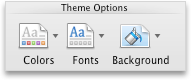
-
On the Picture or Texture tab, click Choose Picture, and then double-click the picture that you want.
-
Click Apply.
ReplyDeleteWe are added much functionality in this Remove object from photo and Remove BG from photo app like remover, clone stamp, background eraser, quick remover, transparent background and cloth remover.