Open a shared Exchange calendar in Outlook 2016 for Mac
Someone has granted you permissions to access one of their calendars and you want to open it in Outlook 2016 for Mac. Here's how:
Important: To open another person's calendar, both you and the other person must have a Microsoft Exchange account and the account owner must grant you permission. Permissions range from co-owner to view-only.
-
At the bottom of the navigation bar, click Calendar.

-
On the Organize tab, click Open Shared Calendar.
Note: If the Open Shared Calendar or Calendar Permissions buttons are unavailable, you might need to change one of your settings. See You cannot open a shared calendar in Outlook 2016 for Mac for instructions.
-
In the Search box, type the name of the person who has granted you access to their calendar, and press Enter.
-
Select their name, and click Open.

Note: The shared folder appears in the left navigation pane under the Shared Calendars heading, with the person's name who shared the calendar below it.
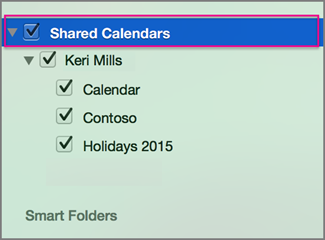
Notes:
-
If you have a shared calendar selected in the navigation pane, new items that you create will be saved in that calendar.
-
To remove another user's shared calendar from your navigation pane, right-click the folder, and click Remove from View.
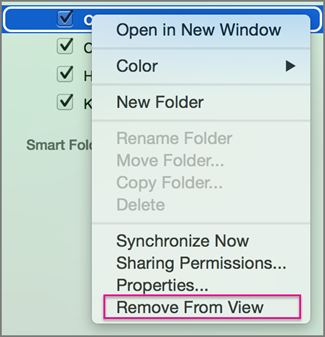
No comments:
Post a Comment