Add or subtract dates
Here are some ways you could use a formula or worksheet functions that work with dates to do things like, finding the impact to a project's schedule if you add two weeks, or time needed to complete a task.
Let's say your account has a 30-day billing cycle, and you want to have the funds in your account 15 days before the March 2013 billing date. Here's how you would do that, using a formula or function to work with dates.
-
In cell A1, type 2/8/13.
-
In cell B1, type =A1-15.
-
In cell C1, type =A1+30.
-
In cell D1, type =C1-15.
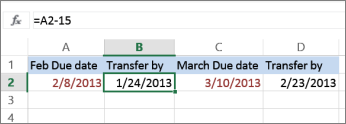
Add months to a date
We'll use the EDATE function and you'll need the start date and the number of months you want to add. Here's how to add 16 months to 10/24/13:
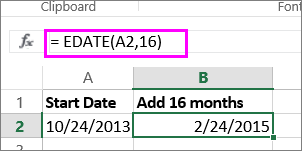
-
In cell A1, type 10/24/13.
-
In cell B1, type =EDATE(A1,16).
-
To format your results as dates, select cell B1. Click the arrow next to Number Format, > Short Date.
Subtract months from a date
We'll use the same EDATE function to subtract months from a date.
Type a date in Cell A1 and in cell B1, type the formula =EDATE(4/15/2013,-5).
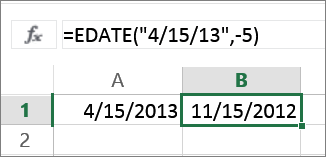
Here, we're specifying the value of the start date entering a date enclosed in quotation marks.
You can also just refer to a cell that contains a date value or by using the formula =EDATE(A1,-5)for the same result.
More examples
To add years to or subtract years from a date
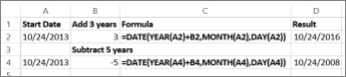
| Start Date | Years added or subtracted | Formula | Result |
| 10/24/2013 | 3 (add 3 years) | =DATE(YEAR(A2)+B2,MONTH(A2),DAY(A2)) | 10/24/2016 |
| 10/24/2013 | -5 (subtract 5 years) | =DATE(YEAR(A4)+B4,MONTH(A4),DAY(A4)) | 10/24/2008 |
No comments:
Post a Comment