Starting in February 2019 we rolled out a small change to the way the File > Save experience works in Microsoft 365 apps. like Word or Excel on Windows and Mac. Now the default save location is in the cloud, though of course you can always choose a different location to save to. This article is going to answer some of the common questions that administrators have about this new experience. For more information about how users will use this new Save experience, please see: Save a file in Microsoft Office.
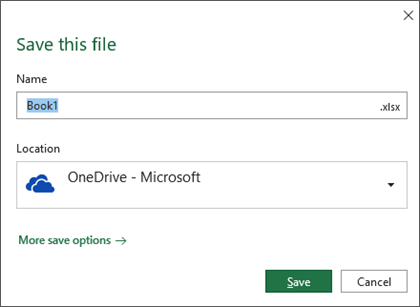
Will the new feature overwrite the policies set by organizations?
No, existing admin configurations and organizational policies will not be overwritten.
Do organizations have any control over this default save to the cloud?
There are two group policy settings under User Configuration\Policies\Administrative Templates\Microsoft Office 2016\Miscellaneous that IT Admins can use to influence the new save dialog.
-
Hide File Locations When Opening or Saving Files - Users will see the old save dialog, instead of the new one, if this GPO is set to "Hide OneDrive Personal, SharePoint Online and OneDrive for Business".
If the GPO is set to "Hide OneDrive Personal" or "HideSharePoint Online and OneDrive for Business" then the new dialog will still be shown but the specified storage service will be hidden from it.
-
Block Signing Into Office - Users will see the old save dialog, instead of the new one, if this GPO is set to "None Allowed"
Additionally there is a regkey that you can set that will set the Save to Computer by default checkbox, at which point your user will still get the new save dialog, but the default save location in the dialog will be whatever they have configured as their default local save location (probably their local documents folder).
This reg key is HKCU\Software\Microsoft\Office\16.0\Common\General\PreferCloudSaveLocations and you want to set the value to 0 to enable Save to Computer by default.
How can users change the default save location?
On Windows, end users can change their default save location for Office documents in the new dialog by right clicking and choosing "Set As Default Location" on any of the recent locations.
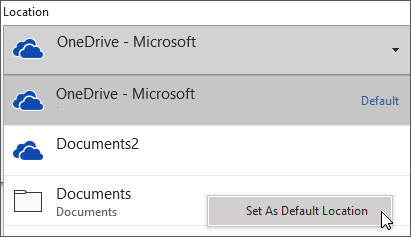
On Mac, end users can change their default save location for Office documents by selecting Other in the Place drop down, selecting the folder they want to save to, and checking the box for Set As Default Save Location.
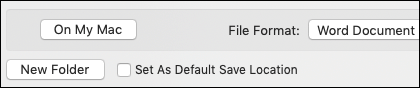
Can users quickly exit without saving?
In the old dialog box that popped up if a user went to exit an unsaved document, the user could just press "n" to dismiss the dialog box and exit the program. With the new dialog box the user can get the same result by pressing ALT+N.
What happens if OneDrive storage is limited or file sizes are too large?
This change only makes it easier to save to the cloud by default. Any restrictions the user had in place before are still in effect and the user can readily choose a different location to save their file.
Since the Known Folder Moves feature syncs files to the cloud why is this new default setting needed?
This is an easy way to ensure files are saved and protected in the cloud at the time of file creation, especially if you aren't using OneDrive to sync your files yet. This then allows the user to take advantage of collaboration features like co-authoring without delay.
I want you to keep providing such information, I learned something out of your knowledge, I hope to keep sharing such information thank you.
ReplyDeletevisit site