A subdatasheet is a datasheet that is nested within another datasheet and contains data related or joined to the first datasheet. Microsoft Access automatically creates a subdatasheet when you create a table that is in a relationship. However, you can always add a subdatasheet to a table, query or form (if the form is saved to be displayed in Datasheet view).
This article describes how to identify a subdatsheet and remove it. Removing a subdatasheet does not delete the table, query, or form that it is connected to, nor does it modify any relationship between the associated tables.
Identify a subdatasheet
In Datasheet view, you can tell if a table, query, or form has a subdatasheet, because the expand indicator (+ sign) will be visible. If a subdatasheet is open, the expander sign changes to a - sign.
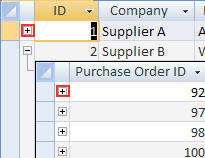
Subdatasheets can be nested in a subdatasheet for up to eight levels. The benefit of using a subdatasheet is that it enables you to see the information from more than one data source at the same time. For example, in the Northwind sample database, the Suppliers table has a one-to-many relationship with the Products table; so for each row of the Suppliers table in Datasheet view, you can view and edit the related rows of the Products table in a subdatasheet.
Remove a subdatasheet
-
In Datasheet view, open the table or query that contains the subdatasheet that you want to remove.
-
On the Records menu, click More, point to Subdatasheet, and then click Remove.
This has to be one of the most intelligent web contents I've come across in recent times. The style and delivery is similar to how we have the Celpip certificate without exam that is changing lives right now.
ReplyDeleteWhenever there is a better way to obtain our CELPIP CERTIFICATE FOR SALE I'll make sure to keep you and your audience informed. you can join our group of Database certificates experts @ TELEGRAM GROUP
I'll definitely bookmark this link so I can always come back for more informative content. Cheers y'all and happy new year.