Change the page orientation for a document
-
Click or tap in the document.
-
Go to Layout > Orientation, and then select Landscape.
-
Go to File > Print.
-
Under Settings, make sure the orientation box says Landscape Orientation.
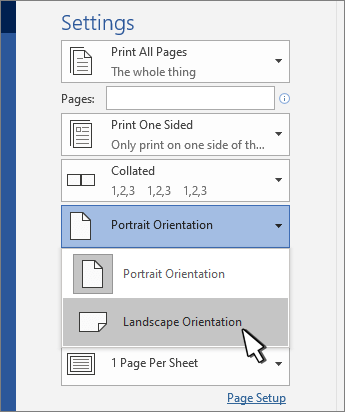
-
Select Print.
Change the orientation for specific pages
-
Select all the text on the pages you want to change.
-
Go to Layout, and select Page Setup dialog launcher
 .
. -
Under Orientation, select Portrait or Landscape.
-
Next to Apply to, choose Selected text, and then select OK.
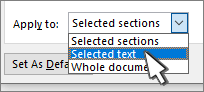
-
On the File menu, select Print.
Change orientation from cursor forward
-
Click or tap where you want to start the new page orientation.
-
Go to Layout, and select Page Setup dialog launcher
 .
. -
Under Orientation, select Portrait or Landscape.
-
Next to Apply to, select This point forward.
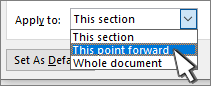
-
Select OK.
Change the orientation for a specific section
To change the orientation for a specific section, your document must be divided by section breaks. Learn how to add section breaks.
-
Go to Home and select Show/Hide
 . to display nonprinting characters.
. to display nonprinting characters. -
Double-click the section break that follows the section you want to change.
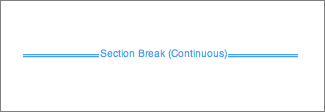
-
Select Margins.
-
Under Orientation, choose Portrait or Landscape.
-
Next to Apply to, choose This section, and then select OK.
-
On the File menu, select Print.
Change the page orientation for a document
-
On the Layout tab, choose Orientation, and then select Portrait or Landscape.
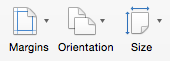
-
On the File menu, select Print.
Change the orientation for specific pages
-
Select all the text on the pages you want to change.
-
On the Format menu, select Document.
-
Select Page Setup at the bottom of the dialog box.
-
Next to Orientation, choose the orientation you want, and then select OK.
-
Next to Apply to, choose Selected text, and then select OK.
-
On the File menu, select Print.
Change the orientation for all pages after the cursor
-
Click or tap where you want to start the new page orientation.
-
On the Format menu, select Document.
-
Select Page Setup, choose the orientation you want, and then select OK.
-
Next to Apply to, select This point forward.
-
Select OK.
Change the orientation for a specific section
To change the orientation for a specific section, your document must be divided by section breaks. Learn how to add section breaks.
-
To display nonprinting characters, such as paragraph markers (¶), select Show all nonprinting characters
 on the Home tab.
on the Home tab.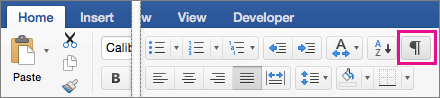
-
Double-click the section break that follows the section you want to change.
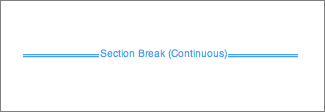
-
Click Page Setup.
-
Next to Orientation, choose the orientation you want, and then select OK.
-
Next to Apply to, choose This section, and then select OK.
-
On the File menu, choose Print.
Important: If you need printer troubleshooting or driver information, see your printer's manual or the printer manufacturer's website.
A few months ago, I felt so depressed, I got frustrated with bad credits, but then I contacted HACK VANISH by phone: +1 (747) 293-8514 and email: HACK VANISH (@) GMAIL. COM. I found out about hack vanish services through positive reviews read on some credit blogs, in a blink of an eye this great hacker restored my credit score from 509 to 784 in all 3 major credit bureaus, they got removed evictions and foreclosures, my LexisNexis and Chex system was repaired respectively, a few days later I received an email confirming the approval of my mortgage loan, it was quite surprising because I never thought it was possible. Today, I can confidently say that 2021 was a banner year for my husband and I as we now own a new house and a new SUV courtesy of HACK VANISH, I would definitely recommend him to anyone in need of a genuine Hacker.
ReplyDelete