Bring teammates to your Teams Free (classic) org by inviting them directly from your Microsoft account or by sending them an invite link.
Invite via your Microsoft account
-
Select Chat
 or Teams
or Teams  on the left side of the app, then select Invite people.
on the left side of the app, then select Invite people. -
Select Invite your contacts to choose from your list of email contacts, or select Invite by email to manually enter who you want to get an invite. (If you choose by email, type the emails and names of people you'd like to add to your org. (Select Add more if you have more people you'd like to add.)
Note: By default, both admins and members can add new members to Teams Free (classic). Admins can also restrict the ability of members to add new members.
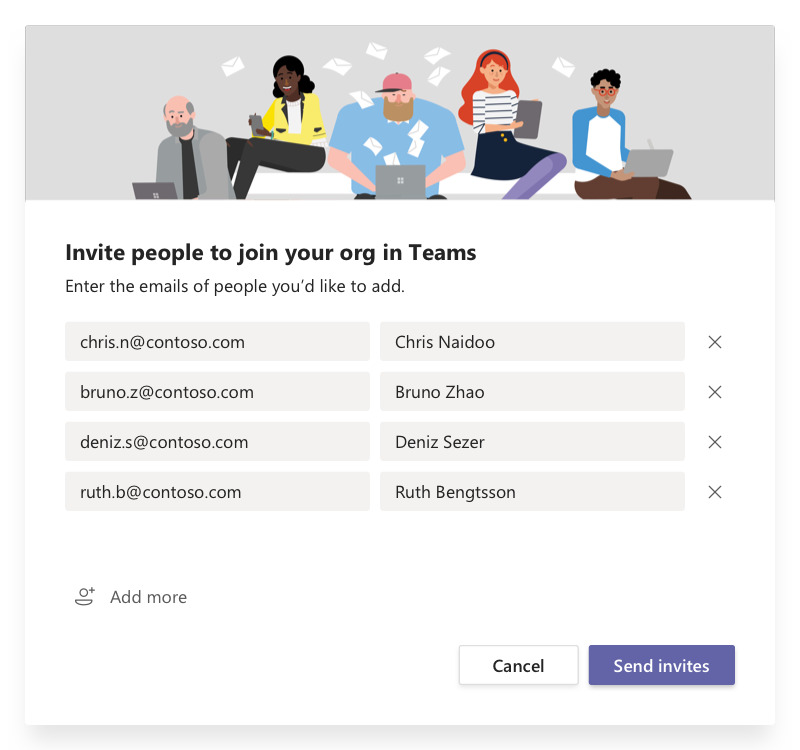
-
Select Send invites to send each person an email invitation to join the org.
Note: If an invitation doesn't go through, try resending it. Even if that person gets multiple invites, they can only join once.
-
Once they've joined your Teams Free (classic) org, add them to a specific team you've created.
Or send someone an invite link
-
Select Invite people in the bottom of your teams list or chat list and choose Copy link.
-
Share this link via email, text, or any app of your choosing.
Note: The ability to invite others via link might be disabled by the person who created the org. To enable it, the person with admin privileges will need to go to Manage org in the profile section > Manage join link section.
-
Once someone requests to join via the invite link, you'll be able to approve or deny any requests by selecting Invite people > Pending requests tab.
No comments:
Post a Comment