If the Open in OneNote or Edit in OneNote command in OneNote for the web doesn't work, it means there's something wrong with the add-on that this command uses. There are several things you can do to get the add-on working.
First of all, make sure you have Microsoft OneNote 2010  or later installed on your computer because earlier versions of OneNote won't work with this command. Then check the settings for your browser in the following table.
or later installed on your computer because earlier versions of OneNote won't work with this command. Then check the settings for your browser in the following table.
| Browser | Things to check |
| Internet Explorer | Be sure you are using 32-bit Internet Explorer. If you are using the 64-bit Internet Explorer, you won't be able to use this command. Check your security settings
Turn the add-on back on
|
| Chrome | Be sure you are using 32-bit Chrome. If you are using the 64-bit Chrome browser, you won't be able to use this command. If you see an External Protocol Request message in Chrome, check Remember my choice for all links of this type, and then click Launch Application. The next time you use the Open in OneNote or Edit in OneNote command, it should work with no issues. |
| Firefox | Be sure you are using 32-bit Firefox. If you are using the 64-bit Firefox browser, you won't be able to use this command. Turn the add-on back on
|
| Mac OS X | If you use Safari or Firefox and your Mac is running an older version of OS X, such as Lion or Mountain Lion, switch to 32-bit mode:
If you still need help getting notebooks to open on your Mac, visit the OneNote for Mac forum at https://answers.microsoft.com/en-us/office/forum/onenote_mac. |
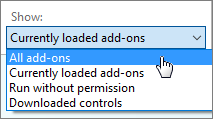
No comments:
Post a Comment