If you want to adjust or fine tune the notifications you're getting from a channel, here's how:
-
Go to the channel name and select More options
 > Channel notifications > Custom.
> Channel notifications > Custom.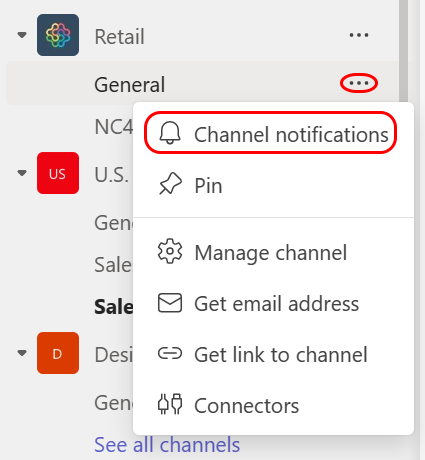
-
From here, you can choose where and what notifications you want to get.
Below are the different types of settings you'll find in channel notifications:
-
All new posts will notify you each time someone starts a new conversation in the channel
-
Include all replies will notify you any time someone replies to a conversation
-
Channel mentions will notify you whenever someone @mentions the channel
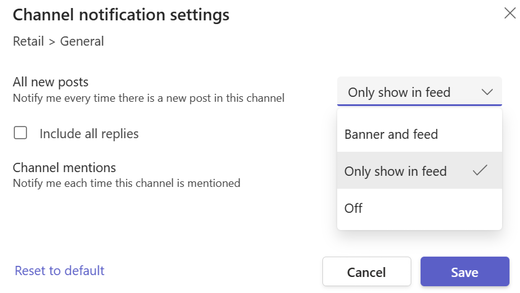
Selecting Banner and feed will send notifications to your device and to Activity at the top left of Teams. Selecting Only show in feed will skip sending notifications to your desktop and will only show up in your activity feed.
Want fewer notifications from a channel? You can turn them Off from here as well. When you're finished with your changes, select Save to update them.
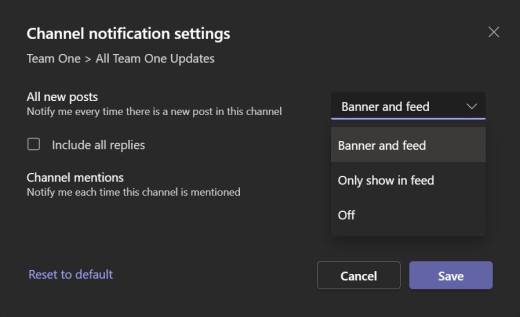
Note: Selecting Reset to default will turn on notifications for each item and will notify you in your activity feed and send desktop banner notifications.
Related articles
Want to learn more?
If you want to adjust or fine tune the notifications you're getting from a channel, here's how:
-
Go to the channel and tap Channel notifications
 .
. -
You can choose to be notified for all new messages in the channel, or only for replies to your messages.
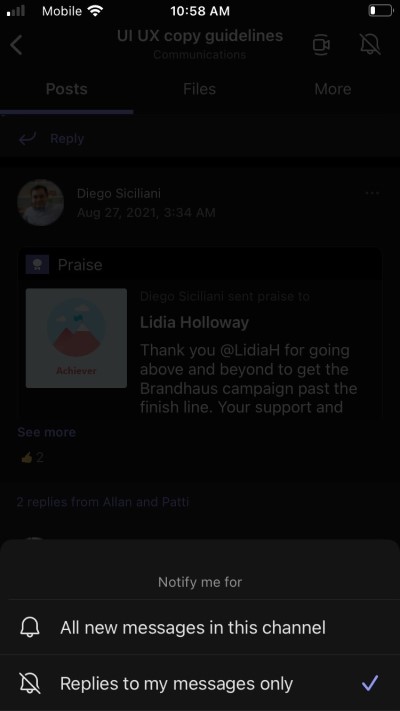
No comments:
Post a Comment