The first time you join a Skype Meeting from Skype Meetings App or Skype for Business Web App, you're connected to the meeting audio by using a Skype Call through your device's headset or mic and speakers.
Important: You can connect to a Skype Meeting by phone only if the organizer's Skype for Business account supports it. Check your meeting request for dial-in information, or contact the organizer if you're not sure.
To connect to the meeting audio by phone, follow these steps:
-
-
Click Switch audio to my phone in the business bar, click Connect, and then note the number and conference ID to call in to the meeting.

OR
-
Click More options > Change Audio Connection, and then click Connect. Note the number and conference ID, and call in to the meeting.
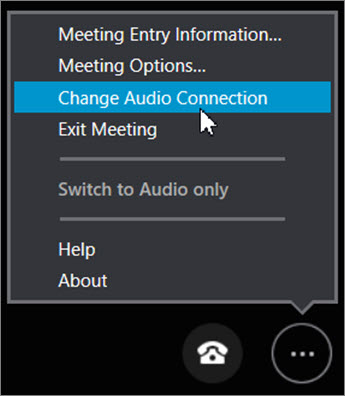
-
Save your Skype Meetings App settings at the end of the meeting by clicking Yes when you see Save Your Name and Settings.
To connect to the meeting audio by phone, follow these steps:
-
Select Hang up to disconnect from the Skype Call but stay in the meeting.

-
Do one of the following:
-
To call in to the meeting yourself, go to More Options
 > Meeting Entry Information, note the number and conference ID, and call in to the meeting.
> Meeting Entry Information, note the number and conference ID, and call in to the meeting.OR
-
To forward the meeting audio to a number you choose, select Call > New number, enter the country code and number, and then select Call Me.
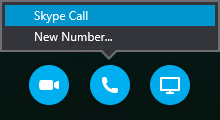
-
If you save your Skype for Business Web App settings, you can choose how you want to connect to the meeting audio the next time you join a Skype Meeting.
No comments:
Post a Comment