If you need to revert to an older version of your file, or if multiple users are working in a file and you'd like to compare versions, you can use Version History to view or restore an earlier version of your file.
-
Tap File > History.
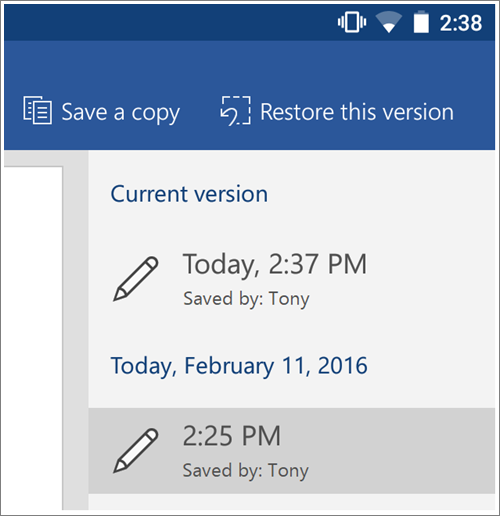
Here, you can compare versions, save a copy of a version, or restore a version.
-
On Android phones, you can select the Overflow menu (three dots) and tap History to get to Version History.

See Also
View historical versions of Office files in Office 2016 on Windows
Restore a previous version of a file in OneDrive or OneDrive for Business
View the version history of an item or file in a SharePoint list or library
No comments:
Post a Comment