
Try it!
In Word, you can insert a table, convert text to a table, and even draw a table.
Insert a table
To quickly insert a table:
-
Select Insert > Table and move the cursor over the grid until you highlight the number of columns and rows you want.

For larger tables, or to customize the table:
-
Select Insert > Table > Insert Table.

-
Select the number of columns and rows, AutoFit behavior, and then select OK.
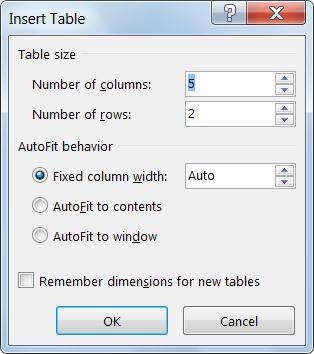
Tip: Check Remember dimensions for new tables if you want all new tables to look like this.
Convert text to a table
-
Separate the text you want to convert to a table with paragraphs, commas, tabs, or a special character. Then select the text.
-
Select Insert > Table, and then select Convert Text to Table.

-
Select the table size, AutoFit behavior, and how you separated the text: paragraphs, commas, tabs, or a special character.
-
Select OK.
Draw a table
-
Select Insert > Table > Draw Table.
-
Draw a rectangle to make the table's borders. Then draw lines for columns and rows inside the rectangle.
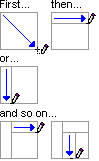
Select a style
-
Click anywhere in the table to select the table.
-
On the Table Tools > Design tab, select a style.
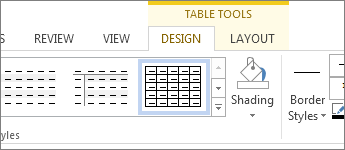
No comments:
Post a Comment