When you work with numbers, setting a decimal tab makes numbers, such as amounts of currency, align correctly in a column.
-
If you don't see the ruler at the top of your document, go to View > Ruler.
-
Click or tap the tab selector on the left end of the ruler until you see the decimal tab
 .
.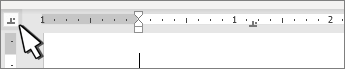
-
Select on the ruler where you want the decimal point to be. You can click and drag this later to move it.
-
Click or tap the document where you want to type a number and press the Tab key. As you type the number, the decimal point aligns on the tab. Do it again on the next line and the numbers will center on the decimal point.

If you want to use a separator other than a decimal point, you can choose a separator by using Control Panel in Windows.
Note: Changing this setting affects every number format, not just the formats used in Word.
-
Go to Start > Control Panel > Clock and Region or Clock, Language, and Region.
-
In the Region dialog box, select Formats > Additional Settings.
If you don't see the Region dialog, select Region or Change date, time, or number formats in control panel.
-
In the Customize Format dialog box, select the Numbers tab and in the Decimal symbol drop-down, select the separator you want to use.
-
Select OK.
No comments:
Post a Comment