Whether answering questions or taking care of mundane tasks, bots in Teams save you and others time to focus on what's most important.
Tip: Not sure what to say to a bot? Keep in mind each bot has a set of commands it understands and responds to. You can see these commands when you start typing a message to a bot.
Add a bot
There are a couple ways to add a bot in Teams:
-
Go to Apps on the left of Teams. Search for your favorite app or browse the app categories to find new ones.
-
In a channel, one-on-one chat, or group chat, type @ in the text box and select Get bots.
Chat with a bot one-on-one
Bots can help you plan your day, quickly get information, and more without leaving Teams.
-
Go to Chat
 and select New chat
and select New chat  .
. -
Type the bot's name in the To field.
-
Chat away.
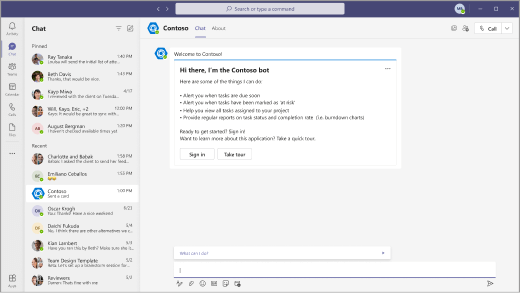
Chat with a bot in a channel or group chat
Bots can contribute to channel and group chat conversations, such as providing important updates or helping a team organize its work.
-
Type @ and the bot's name in the text box.
-
Chat away.
This example shows a bot called Contoso assigning a follow-up task to Daniela based on the channel conversation.
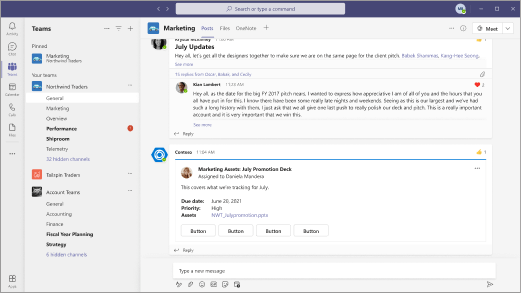
No comments:
Post a Comment