
Try it!
PowerPoint Designer helps you automatically create professional looking slides in seconds. Just insert one or more pictures, a list of items, or a list of dates, and select the design you want.
Note: This feature is only available if you have a Microsoft 365 subscription. If you are a Microsoft 365 subscriber, make sure you have the latest version of Office.
-
Insert one or more pictures, a list of items, or a list of dates.
To insert a picture, select Insert > Pictures and choose the picture you want.
-
Select the design you want.
You can also bring up Designer by selecting a picture, and then selecting Design > Design Ideas.
Turn on Designer
The first time you use PowerPoint Designer, a message appears asking your permission to get design ideas for you. Select Turn on to use.
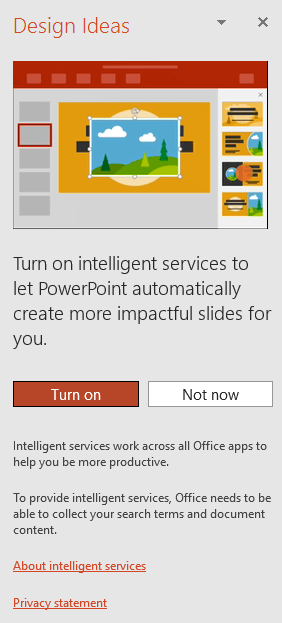
Note: To learn more, see the Microsoft Privacy Statement.
Turn off Designer
-
Select File > Options, and in General, uncheck Automatically show me design ideas in the PowerPoint Designer section.
No comments:
Post a Comment