Create a top-level folder
-
Right-click on your email address in the left folder menu and select New Folder.
-
The folder will appear at the bottom of your list of folders and called Untitled Folder. You can rename it by right-clicking it and selecting Rename Folder.
-
You can also move the folder by clicking and dragging it to your preferred position and then letting go of the mouse button.
Create a nested folder
-
Right-click on a folder in which you want to create a nested folder and select New Folder.

-
An arrow will appear to the left of the folder, click it to drop down into the folder and see the new Untitled Folder you just created.
-
You can rename it by right-clicking it and selecting Rename Folder.
-
You can also move the folder by clicking and dragging it to your preferred position and then letting go of the mouse button.
Delete a folder
-
Right-click the folder you want to delete and select Delete.
Create a top-level folder
-
Select a folder at the same level where you want to create the new folder.

-
From the Home tab on the Ribbon, click the New Items button, and then choose Folder at This Level.
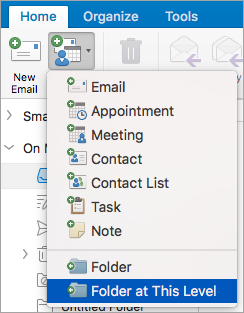
-
The new folder will appear as Untitled Folder, with the name editable. Re-title it by typing the new title in the text box.
Create a nested folder
-
Select a folder in which you want to create a new folder.

-
From the Home tab on the Ribbon, click the New Items button, and then choose Folder.
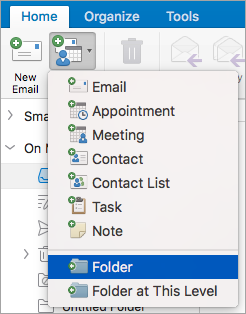
-
The new folder will appear nested in the folder you selected in step 1 as Untitled Folder, with the name editable. Re-title it by typing the new title in the text box.
Delete a folder
-
Select the folder you want to delete by clicking on it to highlight it.
-
From the Home tab on the Ribbon, click Delete.
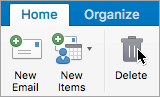
Create a folder
-
In the navigation pane, click Mail
 , Contacts
, Contacts  , Tasks
, Tasks  , or Notes
, or Notes  .
. -
To create a sub-folder, select the folder under which the new one will be created.
-
Select Organize > New Folder.

-
Type a name for the new folder.
The above procedure explains how to create a subfolder of an existing folder. To create a folder on the same level in the hierarchy, select a folder, and then press SHIFT + OPTION +
 + N .
+ N .
Delete a folder
-
Double-click the folder you want to delete.
-
Select Edit > Delete .
No comments:
Post a Comment