After a project manager submits an engagement request, the resource manager needs to review the request in Project Online or Project Server 2016, and then decide the right course of action.
In the Resource Center, select the resources you manage, and then click Resources > Resource Requests to review what project managers have submitted.
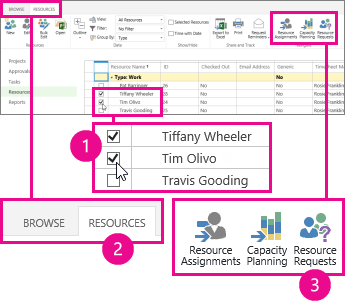
Look for requests marked as Proposed, and then:
-
Accept the request as-is if it looks okay. Select the check box for the request, and then click Engagements > Accept. This marks the request as Committed, and the project manager has approval to assign the resource to tasks that match the request.
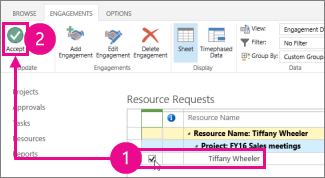
-
Make some changes and then accept the request. You can change any of the request details, including swapping out the requested resource for a different resource. If a project manager has requested a generic resource, like a Software Engineer, you can swap it out for a specific one, like a person in that role who is available to do the work.
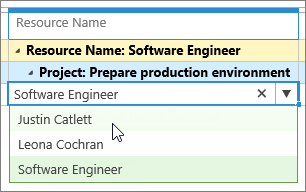
On the Resource Requests page, you can change the Resource Name, Committed Units, Committed Start, or Committed Finish. After making your changes, click Engagements > Accept. This sends your changes to the project manager, who can choose to run with your suggestion, or resubmit the request with additional changes.
-
Reject the request. If the request isn't acceptable, and suggesting changes to the project manager isn't an option, you can simply reject it. Select the check box for the request, and then click Engagements > Reject. The project manager will see that the request is Rejected, and can make changes and resubmit the request. If you need to reject a request, consider adding some comments or discussing your reasoning with the project manager so the resource need can be resolved appropriately.
What should I be looking for?
If you're not sure whether an engagement is acceptable, you can use the Capacity Planning view to learn more about availability, work, assignments, and engagements.
No comments:
Post a Comment