Request time off
Here's how to request time off in the Shifts app.
-
Choose Requests at the top left of the Teams screen.
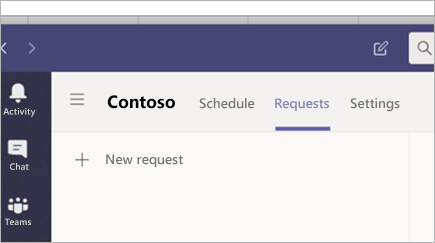
-
Choose
 New request.
New request. -
In the pop up, choose the Time off tab.
-
Fill out your time off request.
-
Click Send request and you manager will receive a notification.
Want to know more?
For IT admins
In this article
Request time off
-
In Shifts, tap
 > Time off.
> Time off. -
If you're on more than one team, choose the team you want to take time off from.
-
Choose the type of time off you're requesting.
-
If you'll be unavailable for the day(s) you're requesting, make sure the All Day toggle is switched on.
-
If not, make sure the toggle is off and select the applicable times.
-
Fill in the reason (optional), then tap Done, and a request will be sent to your manager.
Set your availability
-
In Shifts, tap
 > Set availability.
> Set availability. -
Set your availability for each day.
-
If you're available for only part of the day, tap on it, turn the All Day toggle off, and set the times you're available.
No comments:
Post a Comment