Here's how to change the slide number that appears on the first slide in your presentation:
-
On the Design tab, in the Customize group, click Slide Size, and then click Custom Slide Size.
-
In the Slide Size dialog box, in the Number slides from box, enter the number that you want to show on the first slide in your presentation, and then click OK.
To number only one slide, or to number all sides but the first slide, do the following:
-
On the Insert tab, in the Text group, click Header & Footer.
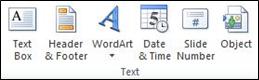
-
In the Header and Footer dialog box, click the Slide tab.
-
Do one of the following:
-
To number the slide that you currently have selected, select the Slide number check box, and then click Apply. Repeat this step for each individual slide that you want to number.
-
To number all slides but the first slide, select the Slide number check box, select the Don't show on title slide check box, and then click Apply to All.
No comments:
Post a Comment