The Outlook Today view is a handy way to get a quick interactive summary of your calendar, tasks, and messages for the current day.
-
On the Home tab, in the left pane, select the main email address associated with your account.
-
Select Customize Outlook Today, located toward the right of the window.
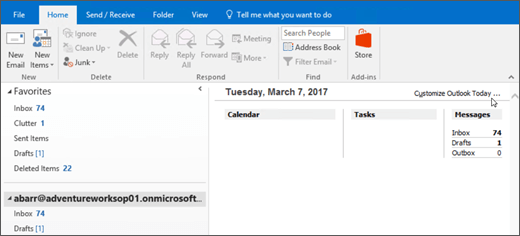
-
Select the When starting, go directly to Outlook Today check box.
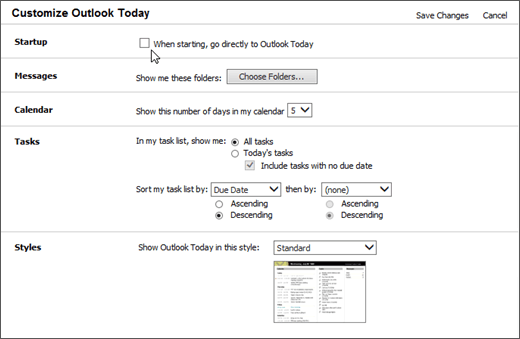
-
Click Save Changes.
-
In the Navigation Pane, click Outlook Today
 .
.If you use a Microsoft Exchange account, you'll see
 Mailbox - Your name.
Mailbox - Your name.If you use a Personal Folders file (.pst) as your mailbox, you'll see
 name of the .pst.
name of the .pst.Note: You may have more than one .pst. If so, the one that is the default delivery location is the one with
 .
. -
On the Outlook Today page, click Customize Outlook Today.
-
Select the When starting, go directly to Outlook Today check box.
-
Click Save Changes.
No comments:
Post a Comment