To help communicate any additions and changes that people make to your shared notebooks, OneNote may automatically send you email notifications about recent notebook activity. If you find these notifications helpful, you don't have to do a thing. However, if you prefer not to receive them, you can easily turn this feature off by following the steps below.
Do the following:
-
Open any OneNote notification email that you've previously received, and then click the Update notification settings link at the bottom of the message. (In older messages, this link may appear as Unsubscribe.)
Note: If you've already deleted previous notification messages containing this link, visit https://www.onenote.com/sharenotificationsettings in your preferred Web browser.
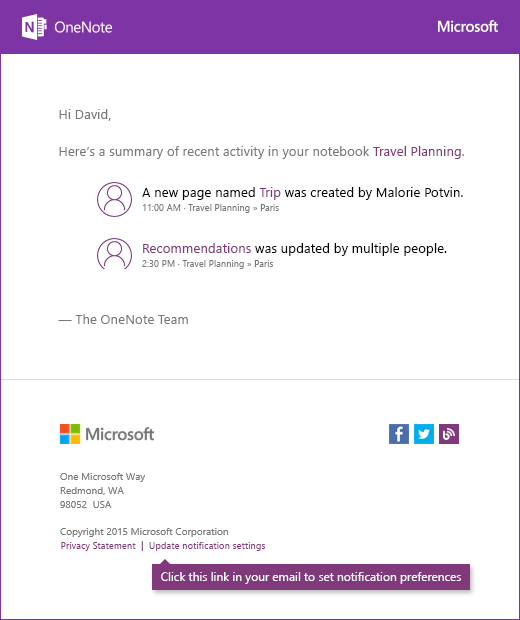
-
Sign in with the same Microsoft Account (Hotmail, Live, Outlook.com) that you're using with OneNote.
-
On the Notification Settings screen, do either of the following:
-
Under Choose notebooks, deselect any shared notebooks for which you want to stop notifications. You will only receive future email notifications about shared notebooks whose checkboxes remain selected.
-
Under Update Notification Settings, select the checkbox Unsubscribe from email notifications for all notebooks if you no longer want to receive email notifications about any of your shared notebooks.
-
-
Click Save to confirm the changes you've made to your notification preferences.
If you have any feedback about this feature or ideas for making it better, please share your thoughts with us on the OneNote UserVoice site, where members of the OneNote product team monitor all feedback and suggestions.
No comments:
Post a Comment