Track your sales contacts with these templates, use Microsoft apps to track new customer information, and manage emails from your customers in Microsoft Outlook.
Templates
Use these templates to make and track your sales. Start with our basic templates, and then update them as needed for your specific business.
Use Microsoft Forms and Microsoft Power Automate to automatically track potential customers
Say you're sending out a new marketing campaign and want to collect data about potential customers. Or you want to capture customer information at an event. You can use Microsoft Forms to collect the data, and the route the data with Power Automate to a SharePoint list and an email address so you can follow up appropriately.
This video walks you through the process:

-
First, create a list in SharePoint to track potential customers and their basic information: name, company, phone, address, and so on.
-
Next, Create a form in Microsoft Forms to gather that customer information - use the same fields and the same data types as in your SharePoint list.
You can include a link to the form in an email or document or embed it in your website.
-
Then, Create a flow in Microsoft Power Automate to capture any responses to your form in your SharePoint list.
Start with the Record form responses in SharePoint template and customize it. You'll need to know:
-
The ID for the form where you're capturing the data.
-
The ID for the SharePoint list into which you want to put the data.
-
The fields you want to map between the form and the list.
-
-
Finally, add an action to the flow to send an email through Outlook and Microsoft 365 to the appropriate person for follow up. You'll need to have the group or individual email address to which you want to send the information.
Use Outlook to manage customer emails
Put all of your customer emails into one place so you can find them quickly, and see when you need to follow up.
-
Create a folder for your customer in your Inbox.
-
Set up a rule to move email from your customer to your folder. For example, create a rule with the following conditions to automatically move emails from a particular customer to a particular folder:
-
Apply this rule after the message arrives
-
from <customer email address>
-
move to the <customer folder>
-
Related resources
Related article
Buy Microsoft 365
Get help setting up
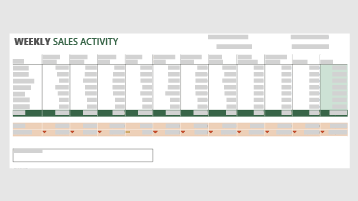
Thank you for such great information. It really helps me to increase my knowledge. to more i study about Generate Leads which maybe helpful for all. Thank You for such a great article.
ReplyDelete