Working with file attachments in a Lists tool
File attachments work differently in Lists tools in SharePoint workspaces than they do in Groove workspaces.
In this topic
Working with file attachments in a Lists tool in a SharePoint workspace
A form template in a Lists tool in a SharePoint workspace may include one or more file attachment fields.
If a file attachment field does not currently contain a file attachment, you can double-click the field to open the Attach File dialog box.
In file attachment fields that contain an attachment, you can click the attachment to open the file in a supporting application. For most types of files, file attachments are downloaded and synchronized to your local Office document cache. If SharePoint Workspace does not support a particular file type (for example Microsoft Office OneNote files), the file attachment is stored on the server, and you will be prompted to open the file from the server. If you are offline, you will not be able to open file attachments that SharePoint Workspace cannot synchronized to your local Office document cache.
Working with file attachments in a Lists tool in a Groove workspace
A form template in a custom Lists tool in a Groove workspace may include one or more file attachment fields.
If a file attachment field does not currently contain a file attachment, you can double-click the field to open the Attach File dialog box.
In file attachment fields that contain an attachment, you can do the following: point at file attachment fields that contain an attachment.
-
Double-click the attachment icon to open the file in a supporting application.
File attachments are read-only. Edits you make to the file must be saved in a new copy of the file.
-
Point at the file attachment to display a paperclip icon that you can click to display an options menu.
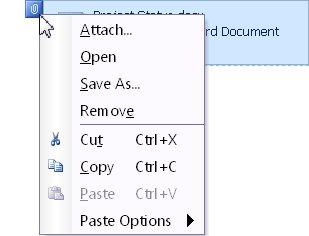
No comments:
Post a Comment