Video and audio file formats supported in PowerPoint
Video recommendations
PowerPoint 2010: .wmv
PowerPoint 2013, PowerPoint 2016, PowerPoint 2016 for Mac: .mp4 files encoded with H.264 video and AAC audio
Audio recommendations
PowerPoint 2010: .wav, .wma
PowerPoint 2013, PowerPoint 2016, PowerPoint 2016 for Mac: .m4a files encoded with AAC audio
These names and formats sound complicated, but you can easily convert to and use these formats without having to know anything more than the names.
Supported formats
Supported video file formats
| File Format | Extension |
| Windows Video file (Some .avi files may require additional codecs) | .asf |
| Windows Video file (Some .avi files may require additional codecs) | .avi |
| MP4 Video file* | .mp4, .m4v, .mov |
| Movie file | .mpg or .mpeg |
| Adobe Flash Media** | .swf |
| Windows Media Video file | .wmv |
*Only PowerPoint 2013 and later. The 32-bit version of PowerPoint 2010 can play an .mp4 or .mov file only if the computer has a QuickTime Player installed. (Read Download QuickTime for Windows, on the Apple site, for more information.)
**Adobe Flash isn't available in Office on a Windows RT PC. Want to see what version of Office you're using?
Supported audio file formats
| File format | Extension |
| AIFF Audio file | .aiff |
| AU Audio file | .au |
| MIDI file | .mid or .midi |
| MP3 Audio file | .mp3 |
| Advanced Audio Coding - MPEG-4 Audio file* | .m4a, .mp4 |
| Windows Audio file | .wav |
| Windows Media Audio file | .wma |
*Only PowerPoint 2013 and later. The 32-bit version of PowerPoint 2010 can only play an .mp4 or .mov file if the computer has a QuickTime Player installed. (Read Download QuickTime for Windows, on the Apple site, for more information.)
Additional information
-
If you experience slow playback, a lag between audio and video, audio stuttering, or frames being lost, see Tips for improving audio and video playback and compatibility.
-
PowerPoint may also support additional file types if you install additional codecs on your PC. If you want to learn about finding codecs for your PC, read Are you having playback issues (in PowerPoint)?
for a longer discussion of codecs.
-
Certain older video file formats may not compress or export properly in Office on a Windows RT PC. Instead, use modern media formats such as H.264 and Advanced Audio Coding (AAC), which PowerPoint 2013 RT supports. PowerPoint 2010 supports the AAC format if the correct codec (such as ffDShow) is installed. Want to see what version of Office you're using?
Audio from the iTunes Store may not play back when shared
Music files purchased from the iTunes Store can only be played on authorized computers, so people whom you share presentations with might be unable to play iTunes files.
PowerPoint 2016 for Mac
Supported video file formats in PowerPoint 2016 for Mac
| File Format | Extension |
| AVI movie (Some .avi files may require additional codecs) | .avi or .vfw |
| MPEG-4 movie | .mp4, .mpg4 |
| Apple MPEG-4 movie | .m4v |
| MPEG movie | .mpg, .mpeg, .mpe, .m75, .m15 |
| MPEG-2 video | .m2v |
| MPEG-2 Transport Stream | .ts |
| QuickTime movie | .mov or .qt |
| DV movie | .dv or .dif |
Supported audio file formats in PowerPoint 2016 for Mac
| File format | Extension |
| AIFF Audio file | .aiff or .aif |
| AU Audio file | .au or .snd |
| MP3 Audio file | .mp3 or .mpga |
| MP2 audio | .mp2 |
| MPEG-4 Audio file | mp4 or .mpg4 |
| Waveform Audio file | .wav, .wave, .bwf |
| Audible.com audio | .aa or .aax |
| Apple MPEG-4 audio | .m4a |
| Advanced Audio Coding - MPEG-2 Audio file | .aac or .adts |
| Apple CoreAudio format | .caf |
| Adaptive Multi-rate Audio | .amr |
| Ringtone | .m4r |
| AC-3 audio | .ac3 |
| Enhanced AC-3 audio | .eac3, .ec3 |
Windows Media files (.wmv, .wma) aren't supported on PowerPoint 2016 for Mac. However, if Flip4Mac is installed on your Mac and you already have a .wmv or .wma file inserted on a slide, PowerPoint 2016 for Mac will offer to convert it in place to an .mp4 or .mp3 file. Read the Flip4Mac download page to see if this plugin supports your version of Mac OS X.
PowerPoint for Mac 2011
Supported video file formats in PowerPoint for Mac 2011
| File Format | Extension |
| AVI movie | .avi, .vfw |
| DVI movie | .dv, .dif |
| MPEG movie | .mpg, .mpeg, .mpe, .m75, .m15 |
| MPEG-2 video | .m2v |
| MPEG-2 Transport Stream | .ts |
| MPEG-4 movie Apple MPEG-4 movie | .mp4, .mpg4 .m4v |
| QuickTime movie | .mov, .qt |
| Windows Media Video file* | .wmv* |
* Windows media format (.wmv) requires a that you install a plugin named Flip4Mac for playback on Mac OS X. Read the Flip4Mac download page to see if this plugin supports your version of Mac OS X.
Supported audio file formats in PowerPoint for Mac 2011
| File format | Extension |
| AC-3 Audio Enhanced AC-3 audio | .ac3 .eac3, .ec3 |
| Adaptive multi-rate audio | .amr |
| Apple Lossless Audio | .m4a |
| AU audio | .au, .snd |
| Audible.com audio | .aa, .aax |
| Audio Interchange File Format | .aif, .aiff, .aifc |
| QuickTime Movie Sound^ | .mov, .moov, .qt |
| Core Audio File | .caf |
| MPEG Audio Layer-2 | .mp2 |
| MPEG Audio Layer-3 | .mp3, .mpga |
| MPEG-4 Audio | .mp4, .mpg4, .m4a |
| Ringtone | .m4r |
| Windows Media Audio* | .wma, .asf |
| Windows Waveform Audio file | .wave, .wav, .bwf |
^QuickTime Virtual Reality (QTVR) files, which also have a file extension of .mov or .qt, don't play in a PowerPoint for Mac 2011 presentation.
* Windows media format (.wmv) requires a that you install a plugin named Flip4Mac for playback on Mac OS X. Read the Flip4Mac download page to see if this plugin supports your version of Mac OS X.
Insert the file in your slide
Once you have a converted media file in a suitable format with the correct encoding, go back to the PowerPoint 2016 for Mac slide where you want to insert your video or audio file. On the Insert tab of the ribbon, click Audio or Video. (For complete details about inserting the media file, see Add a video to your PowerPoint 2016 for Mac presentation or Add audio to your slide show in PowerPoint 2016 for Mac.)
Audio from the iTunes Store may not play back when shared
Music files purchased from the iTunes Store can only be played on authorized computers, and people with whom you share presentations might be unable to play iTunes files.
Supported video file formats
| File Format | Extension |
| MP4 Video file | .mp4, .m4v, .mov |
| Movie file | .mpg or .mpeg |
Supported audio file formats
| File format | Extension |
| AIFF Audio file | .aiff |
| AU Audio file | .au |
| MP3 Audio file | .mp3 |
| Advanced Audio Coding - MPEG-4 Audio file | .m4a, .mp4 |
Supported video file formats
| File Format | Extension |
| MP4 Video file | .mp4, .3gp, .ts |
| VP8, VP9 | .webm, .mkv |
Supported audio file formats
| File format | Extension |
| MP3 Audio file | .mp3 |
| Advanced Audio Coding - MPEG-4 Audio file | .m4a, .mp4, .3gp, .ts, .aac |
| MIDI (Musical Instrument Digital Interface) | .mid, .xmf, .mxmf, .rtttl, .rtx, .ota, .imy |
| FLAC (Free Lossless Audio Codec) | .flac |
| Open source | .mkv, .ogg |
You can play the following audio and video formats in PowerPoint Mobile and PowerPoint for Windows Phone 10, but you can't play YouTube videos.
Supported video file formats
| File format | Extension |
| Windows Media file | .asf |
| Windows Video file (Some .avi files may require additional codecs) | .avi |
| MP4 Video file | .mp4, .m4v, .mov |
| Movie file | .mpg or .mpeg |
| Adobe Flash Media | .swf |
| Windows Media Video file | .wmv |
Supported audio file formats
| File format | Extension |
| AIFF Audio file | .aiff |
| AU Audio file | .au |
| MIDI file | .mid or .midi |
| MP3 Audio file | .mp3 |
| Advanced Audio Coding - MPEG-4 Audio file* | .m4a, .mp4 |
| Windows Audio file | .wav |
| Windows Media Audio file | .wma |
Wrong format? Convert and re-insert your file
If PowerPoint doesn't let you insert a video or audio file, convert it to the recommended format:
-
Go online to CloudConvert.com.
-
Click Select Files. The Open dialog box appears. Navigate to the folder that contains the video or audio file you want to convert.
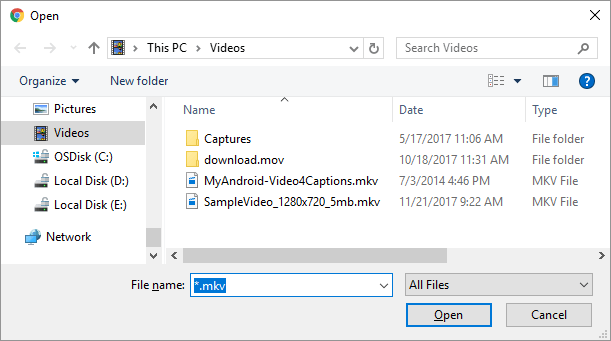
Alternatively, to select a file stored in the cloud, select the arrow next to Select Files, and choose the cloud system (Box, Dropbox, Google Drive, or OneDrive) where your media file is stored.
-
Select the media file and then click Open.
-
The name of your selected media file and its format are shown on the page.

-
Click the Format button (
 ), and choose the appropriate format for the media file.
), and choose the appropriate format for the media file. 
-
Click the Conversion Options button:

-
Select a Video Codec, and/or Audio Codec.

(There are other options available in the dialog box to choose from for people who have more expertise with media files.)
-
Click Okay.
The web page now summarizes the conversion: The format you're starting with is named on the left side, and the format that it'll be converted to is named on the right.
-
Click the red Start Conversion button at the bottom of the page.

When the conversion is complete, a green Download button appears on the page.
-
Click Download.

The file is copied to your Windows Downloads folder. You can then move it to any folder you like. It's ready to be inserted in your PowerPoint presentation.
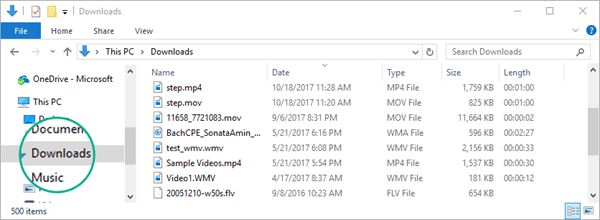
(CloudConvert.com is independent of Microsoft. Microsoft makes no warranty, implied or otherwise, about the performance or reliability of that service.)
Go back to the PowerPoint slide where you want to insert your video or audio file. On the toolbar ribbon, on the Insert tab of the Media group, choose the arrow under Audio or Video and then choose the appropriate command for inserting your file.
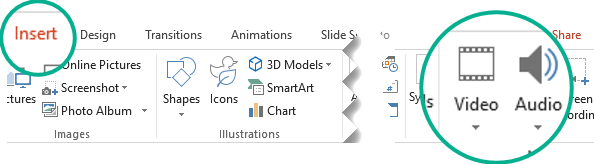
For complete details about inserting the media file, see:
Hey Friends, Use this converter for file converting to others;
ReplyDeleteFiles Converter Online
That will easily convert your one file to other file like these;
ReplyDeleteMov to Jpg
Gif to Wmv
Flv to Wmv
Wmv to Flv
Flv to Avi
Another excuse, your cellphone might not play the video is as a result of your cellphone might not help sure codecs. For example, in case your cellphone can solely play video codecs like 3gp and mp4, your cellphone might not play different codecs like avi, wmv, xvid and divx. If you want to learn more about this topic please visit https://onlineconvertfree.com/convert-format/jpg-to-jpeg/
ReplyDelete11 Best Youtube Video Converter tool for Youtube to Wav Converter are 5KPlayer, XY Downloader, YTD Downloader ,Online Video Converter, iTube Studio, Bender Converter, YouTube-Wav etc
ReplyDeleteMicrosoft Office Tutorials: Video And Audio File Formats Supported In Powerpoint >>>>> Download Now
ReplyDelete>>>>> Download Full
Microsoft Office Tutorials: Video And Audio File Formats Supported In Powerpoint >>>>> Download LINK
>>>>> Download Now
Microsoft Office Tutorials: Video And Audio File Formats Supported In Powerpoint >>>>> Download Full
>>>>> Download LINK lq