Use fields to insert word count in your document
To see the word count in your document, look at the status bar at the bottom of the Word window. Word can insert the word count into your document and update that information as often as you want.
-
Click in your document where you want the word count to appear.
-
Click Insert > Quick Parts > Field.

-
In the Field names list, click NumWords, and then click OK.
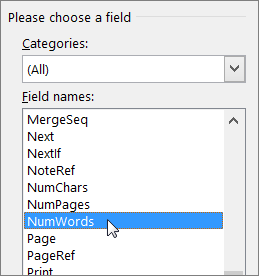
Note: You can also add the number of pages or characters by clicking NumPages or NumChars in the Field names list.
To update the information, right-click where you added the field and then choose Update Field.

If you'd like the information to update automatically when you print, click File > Options > Display and then under Printing options select Update fields before printing.
-
Click in your document where you want the word count to appear.
-
On the Insert tab, in the Text group, click Quick Parts.
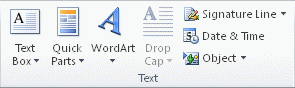
-
Click Field.
-
In the Field names list, click NumWords, and then click OK.
Note: You can also add the number of pages or characters by clicking NumPages or NumChars in the Field names list.
No comments:
Post a Comment