Turn off track changes in Word 2016 for Mac
Removing all of the tracked changes in your document is a two-step process: first turn off Track Changes, and then accept or reject the changes in your document. After that, you'll have a clean document that's ready for you to share with others.
Turn off track changes
You turn Track Changes off the same way you turn it on:
Click Review > Track Changes.
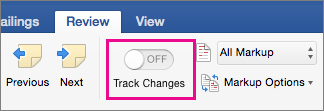
Remove tracked changes
Next, permanently remove any markup in your document. The only way to do this is to accept or reject changes and delete comments.
Important: Tracked changes appear when a document opens. Choosing No Markup helps you see what the final document will look like—but it only hides tracked changes temporarily. The changes aren't deleted, and they'll show up again the next time anyone opens the document. To delete the tracked changes permanently, accept or reject them.
Click Review > Next > Accept or Reject.
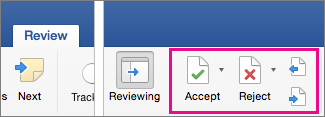
Word keeps or removes the change and then goes to the next one. To accept all the changes at the same time, click the arrow by Accept and click Accept All Changes.
Remove comments
To remove comments from your document, delete them.
Click the comment and then click Review > Delete.
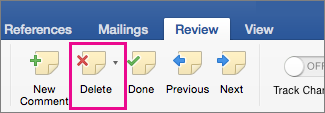
To remove all comments at once, click a comment and then on the Review tab, click the arrow by Delete, and click Delete All Comments in Document.

Microsoft Office Tutorials: Turn Off Track Changes In Word 2016 For Mac >>>>> Download Now
ReplyDelete>>>>> Download Full
Microsoft Office Tutorials: Turn Off Track Changes In Word 2016 For Mac >>>>> Download LINK
>>>>> Download Now
Microsoft Office Tutorials: Turn Off Track Changes In Word 2016 For Mac >>>>> Download Full
>>>>> Download LINK je