Start a new line of text inside a cell
You can start a new line of text or add spacing between lines or paragraphs within a cell in Excel Mobile for Windows 10, Excel for Android devices, and Excel for iPad,
Note: You cannot start a new line of text in Excel for iPhone.
In Excel Mobile for Windows 10
-
If you are typing in a cell already, tap any other cell to get out of editing mode.
-
Stretch two fingers apart to zoom in on a cell.
-
Double-tap the cell.
-
Tap and hold the selection handle , and then drag it to the place where you want a line break.
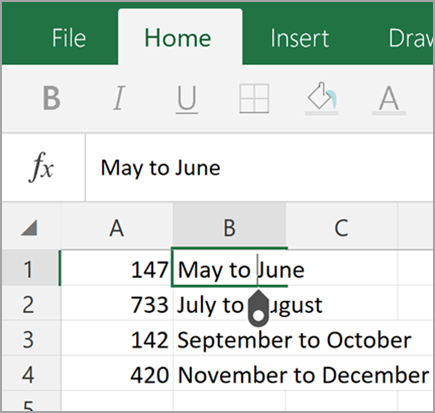
-
Tap the selection handle
 again.
again. -
Tap New Line.
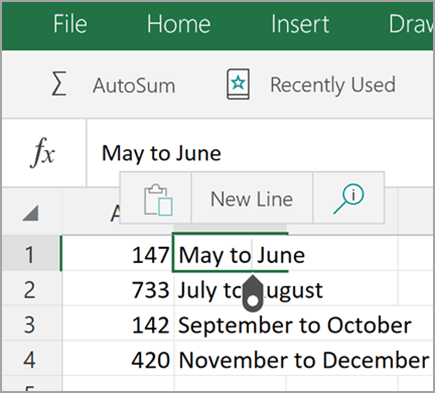
Tip: If you are using an external keyboard, you can use the shortcut keys Alt+Enter.
In Excel for Android devices
-
Double-tap within the cell.
-
Tap the place where you want a line break, and then tap the blue cursor.

-
Tap New Line in the contextual menu.
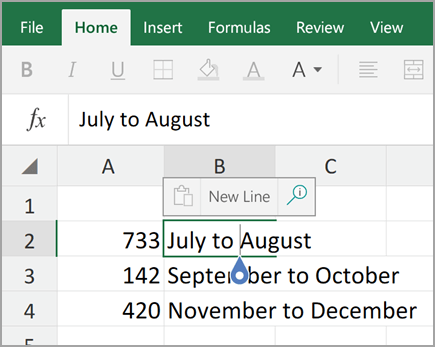
In Excel for iPad
-
Tap the keyboard toggle button to open the numeric keyboard.
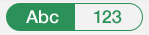
-
Press and hold the return key to view the line break key, and then drag your finger to that key.
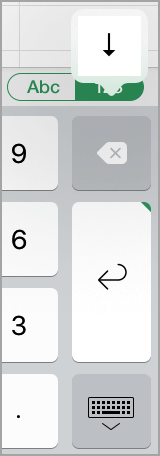
No comments:
Post a Comment