Show the word count (and more)
Word counts the number of words in a document while you type. Word also counts pages, paragraphs, lines, and characters.
See the word count as you type
Anytime you want to know the total number of words in your document, look at the status bar at the bottom of the Word window.
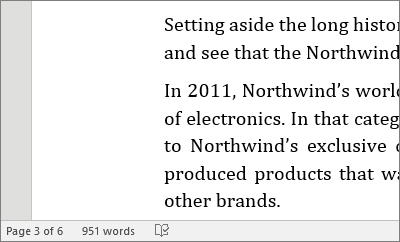
Count the number of pages, characters, paragraphs, and lines
To see the number of characters, lines, paragraphs, and other information, click the word count in the status bar to open the Word Count box.

To include non-body text in the word count, select the Include textboxes, footnotes and endnotes check box at the bottom of the Word Count box.
Count the number of words in a part of a document
To count the number of words in only part of your document, select the text you want to count, and then on the Review tab, click Word Count.
See the word count as you type
Anytime you want to know the total number of words in your Word document, look at the status bar at the bottom of the Word window.

If you don't see the word count in the status bar, right-click the status bar, then and click Word Count.
Count the number of pages, characters, paragraphs, and lines
The Word Count dialog box displays the number of pages, paragraphs, and lines in your document, and also the number of characters, either including or excluding spaces.
-
On the Review tab, in the Proofing group, click Word Count.
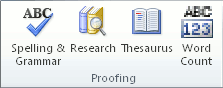
To include non-body text in the word count, select the Include textboxes, footnotes and endnotes check box at the bottom of the Word Count box.
Count the number of words in part of a document
You can count the number of words in a selection or selections, rather than all of the words in a document. The selections don't need to be next to each other for you to count them.
-
Select the text that you want to count.
The status bar displays the number of words in the selection. For example, 100/1440 means that the selection accounts for 100 words of the total number of words in the document, 1,440.
Tip: To select blocks of text that aren't next to each other, select the first section, and then hold down CTRL and select additional sections.
Count the words in a text box
-
Select the text in the text box.
The status bar displays the number of words in the text box. For example, 100/1440 means that the text box contains 100 words of the total number of words in the document, 1,440.
Note: To count the words in multiple text boxes, press and hold CTRL while you select the text in each text box that you want to count. The word count automatically adds the total number of selected words in the text boxes.
Just like the Word desktop program, Word Online counts words while you type.
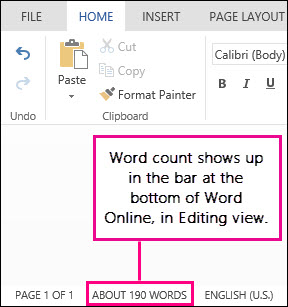
If you don't see the word count at the bottom of the window, make sure you're in Editing view (click Edit Document > Edit in Word Online).
Click the word count to switch it off and on.
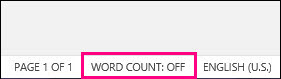
Maybe you noticed that Word Online gives you an approximate word count. That's because it doesn't count words in areas like text boxes, headers, footers, and SmartArt graphics. If you need an exact count, click Open in Word, and look at the word count at the bottom of the Word document window.
I felt very happy while reading this site. This was really very informative site for me. I really liked it. This was really a cordial post. Thanks a lot!. view
ReplyDeleteHey There. I found your blog using msn. This is a very well written article. I’ll be sure to bookmark it and come back to read more of your useful info. Thanks for the post. I’ll definitely return.
ReplyDeleteสาระน่ารู้ฟุตบอล
That is the excellent mindset, nonetheless is just not help to make every sence whatsoever preaching about that mather. Virtually any method many thanks in addition to i had endeavor to promote your own article in to delicius nevertheless it is apparently a dilemma using your information sites can you please recheck the idea. thanks once more.
ReplyDeletelancaster therapy
Just admiring your work and wondering how you managed this blog so well. It’s so remarkable that I can't afford to not go through this valuable information whenever I surf the internet!
ReplyDeletemarrakech to merzouga tour
I appreciate everything you have added to my knowledge base.Admiring the time and effort you put into your blog and detailed information you offer.Thanks.
ReplyDeleteBuy wonderful chocolate honey
Thanks for this great post, i find it very interesting and very well thought out and put together. I look forward to reading your work in the future.
ReplyDeleteสมัคร PG Slotบนมือถือ