Rehearse and time the delivery of a presentation
You can rehearse your presentation to make sure that it fits within a certain time frame. While you rehearse, use the Slide Timing feature to record the time that you need to present each slide, and then use the recorded times to advance the slides automatically when you give your presentation to your actual audience.
The Slide Timing feature is ideal for creating a self-running presentation.
Rehearse and time the delivery of a presentation
Note: Be prepared to start delivering your presentation immediately after you complete step 1 below.
-
On the Slide Show tab, in the Set Up group, click Rehearse Timings.
The Rehearsal toolbar appears, and the Slide Time box begins timing the presentation.
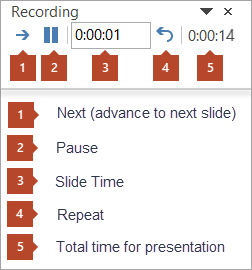
-
While you time your presentation, do one or more of the following on the Rehearsal toolbar:
-
To move to the next slide, click Next.
-
To temporarily stop recording the time, click Pause.
-
To restart recording the time after pausing, click Pause.
-
To restart recording the time for the current slide, click Repeat.
-
-
After you set the time for the last slide, a message box displays the total time for the presentation and prompts you to do one of the following:
-
To keep the recorded slide timings, click Yes.
-
To discard the recorded slide timings, click No.
In Slide Sorter view, you can see the time of each slide in your presentation.
-
Turn the recorded slide timings off before you give a presentation
If you do not want the slides in your presentation to advance automatically by using the slide timings that you recorded, do the following to turn the slide timings off:
-
On the Slide Show tab, in the Set Up group, clear the Use Timings or Use Rehearsed Timings check box.
Note: To turn the slide timings on again, select the Use Rehearsed Timings check box.
No comments:
Post a Comment