New OneDrive sync client release notes
Last updated: March 2, 2018
Check back here for information on the latest releases of the new OneDrive sync client. Release notes are included only for builds that reach the Production and Enterprise Rings; the Insiders Ring receives updates rapidly with features ramping all the time.
Here are the latest build numbers in each of the rings of validation, according to The OneDrive sync client update process.
| Insiders Ring | Production Ring | Enterprise Ring | ||
| Windows | Last released build | 18.025.0204.0009 | ||
| Rolling out | 17.3.7294.0108 | |||
| Mac | Last released build | 18.025.0204.0006 | 17.005.0107.0009 17.005.0107.0010 | |
| Rolling out | 17.3.7294.0108 |
Notes:
-
A blank in the table means nothing is rolling out to that ring right now.
-
"Enterprise Ring" is also referred to as "Second Wave" in Use Group Policy to control OneDrive sync client settings (Delay updating OneDrive.exe until the second release wave).
-
As part of recent changes to modernize the OneDrive engineering system, we're updating the format of the build version numbers for the sync client. Although the version number is changing, there are no other changes to the rings. When comparing the first part of the version numbers, 17.005 (new scheme) > 17.3 (old scheme).
Downloads
-
Install the latest fully released Windows version of the OneDrive sync client.
-
Install the latest Mac version from the Mac app store or as a separate download. Before installing or deploying the client for Mac as a separate download, remove the Mac App Store version from the computer (if it was installed before).
Choose your platform and expand the version numbers to see the update notes about each of these builds:
Windows update notes
Version 18.025.0204.0009 (Released March 2, 2018)
-
Bug fix to internal logging needed by engineering team to investigate customer issues.
Version 18.025.0204.0007 (Released February 27, 2018)
New features and updates:
-
Bug fixes to improve reliability and performance of the client.
-
Users are notified when a large volume of files are deleted on their personal OneDrive.
Version 17.005.0107.0008 (Released February 5, 2018)
New features and updates:
-
Bug fixes to improve reliability and performance of the client.
-
Updated build version format to reflect changes to our engineering system.
Version 17.3.7294.0108 (Released January 12, 2018)
New features and updates:
-
Bug fixes to improve reliability and performance of the client.
-
Users can now sync SharePoint libraries with Information Rights Management (IRM) enabled. Learn more
-
Users receive notifications in activity center when a file update cannot finish downloading while that file is locked by a local application.
-
Bug fix to avoid prompting for elevation if user is not an admin.
-
Bug fix to avoid issue preventing overlays from loading correctly in certain cases.
Version 17.3.7131.1115 (Released November 27, 2017)
New features and updates:
-
Bug fixes to improve reliability and performance of the client.
Version 17.3.7076.1026 (Released October 31, 2017)
New features and updates:
-
Fix to address a bug that caused the temp folder to fill up with logs.
Version 17.3.7074.1023 (Released October 24, 2017)
New features and updates:
-
Bug fixes to improve reliability and performance of the client.
Version 17.3.7073.1013 (Released October 12, 2017)
New features and updates:
-
Bug fixes to improve reliability and performance of the client.
-
OneDrive Files On-Demand support for Windows Fall Creators Update (version 16299.15).
-
Users are notified when a syncing library becomes read-only or when it becomes editable.
-
New Group Policy to control which organizations are allowed to sign in to OneDrive.
-
New Group Policy to control which organizations are blocked from signing in to OneDrive.
-
New Group Policy for controlling maximum upload and download throughput.
-
Preview: New Group Policy for silent account configuration.
Version 17.3.6998.0830 (Released September 11, 2017
New features and updates:
-
Improvements to group policy enforcement. Group policy packages (ADM) now available with OneDrive installation. Learn more.
-
Fixed issues related to sync reliability and application stability.
Version 17.3.6966.0824 (Released August 25, 2017)
Critical bug fixes:
-
Fixed issues related to sync reliability and application stability.
Version 17.3.6943.0625 (Released July 17, 2017)
New features and updates:
-
You can now share files from the context menu.
Version 17.3.6917.0607 (Released June 13, 2017)
Critical bug fixes:
-
Fixed a minor issue for the major release.
Version 17.3.6915.0529 (Released June 5, 2017)
New features and updates:
-
Activity center is updated to show more information. You can now see the container folder for items that have been updated, as well as if they were renamed or moved.
-
Fixed Accessibility bugs related to the activity center.
-
Increased the maximum path length for files or folders. Read more about the new maximum path limits.
Critical bug fixes:
-
Fixed the issues related to sync reliability and application stability.
Note: This version of OneDrive won't be available for download until it finishes rolling out to production.
Version 17.3.6816.0313 (Released April 11, 2017)
Critical bug fixes:
-
Fixed a minor issue related to the pre-packaged installation of OneDrive in the Windows Creators Update.
Note: This version of OneDrive isn't available for download. It's available only as part of pre-installed versions of Windows.
Version 17.3.6799.0327 (Released March 29, 2017)
Critical bug fixes:
-
Fixed the top issues related to sync reliability and application stability.
Version 17.3.6798.0207 (Released February 16, 2017)
Critical bug fixes:
-
Fixed the top issues related to sync reliability and application stability.
Version 17.3.6743.1212 (Released January 23, 2017)
New features and updates:
-
OneDrive now supports syncing SharePoint files and OneDrive for Business shared folders. See Enable users to sync SharePoint files with the new OneDrive sync client.
Version 17.3.6720.1207 (Released December 14, 2016)
New features and updates:
-
The OneDrive activity center has been improved for vision-impaired users.
-
Added support for Office 365 operated by 21Vianet.
Critical bug fixes:
-
Fixed the top issues related to sync reliability.
-
Fixed the top issues related to application stability.
-
Fixed an issue where a "OneDrive needs an update" error was being shown incorrectly.
-
Fixed an issue which caused users to have multiple OneDrive shortcuts in Windows Explorer.
Version 17.3.6720.1207 (Public Preview Released December 14, 2016)
New features and updates:
-
You can now migrate users from the previous OneDrive for Business sync client (Groove.exe) to the OneDrive sync client (OneDrive.exe) for team sites. For more information, see Transition from the previous OneDrive for Business sync client.
-
You can re-use an existing location with the same name when adding a SharePoint site or shared OneDrive for Business folder.
Critical bug fixes:
-
Fixed various miscellaneous issues related to syncing SharePoint sites and shared OneDrive for Business files.
Version 17.3.6674.1021 (Released November 10, 2016)
New features and updates:
-
Added support for Office 365 Germany.
-
(Rolling out) The OneDrive activity center has been updated to provide information on recent activity.
Critical bug fixes:
-
Fixed the top issues related to application stability.
-
Fixed a rare issue where OneDrive would attempt to upload a file twice.
-
Fixed an issue which caused users to unnecessarily re-setup OneDrive.
Version 17.3.6674.1021 (Public Preview Released October 26, 2016)
Fixed miscellaneous bug fixes.
Version 17.3.6673.1011 (Public Preview Released October 19, 2016)
New features and updates:
-
The same builds now run on Windows and Mac.
-
Syncing shared folders.
-
Syncing read-only files and folders.
Also, fixed miscellaneous bug fixes.
Version 17.3.6642.0922 (Public Preview Released September 26, 2016)
New features and updates:
-
Users can choose which folders to sync when setting up sync for a SharePoint site.
Also, fixed miscellaneous bug fixes.
Version 17.3.6637.0915 (Public Preview Released September 19, 2016)
New features and updates:
-
Sync SharePoint site libraries.
-
You can set up sync from a specific folder on a site.
-
The sync client now supports coauthoring and sharing directly from Office files.
-
You can choose which folders to sync from OneDrive Settings.
Version 17.3.6517.0809 (Released August 15th, 2016)
Critical bug fixes:
-
Fixed a few regression issues that caused the sync client to crash.
Version 17.3.6514.0720 (Released August 1, 2016)
New features and updates:
-
Download performance has improved.
-
OneDrive detects when the File Explorer overlay extensions are broken, and prompts the user to fix it.
-
OneDrive will now attempt to update to the latest build that's available to all customers, even if a newer build is beginning to be gradually rolled out but hasn't reached you yet.
-
Added a new scheduled task to help keep OneDrive up to date.
-
(Rolling out) Added a new option to limit how much bandwidth is used to transfer files.
-
(Rolling out) Added a setting to automatically limit the bandwidth.
Critical bug fixes:
-
Fixed issues where clients were not able to sign in and setup properly.
-
Fixed an issue where the sign-in dialog box would appear if OneDrive was launched with DisablePersonalSync set on Windows 10.
-
Fixed miscellaneous crashes and bugs.
Version 17.3.6390.0509 (Released May 11, 2016)
Critical bug fixes:
-
Fixed an issue where OneDrive was incorrectly detecting that Personal Sync had been disabled on Windows 8.1.
-
Fixed an issue that sometimes caused files that were opened by Office to stop syncing.
Version 17.3.6386.0412 (Released April 14, 2016)
Miscellaneous bug fixes.
Version 17.3.6381.0405 (Released April 6, 2016)
Feature update: The takeover feature is now enabled by default.
Version 17.3.6378.0329 (Released March 30, 2016)
New features and updates:
-
OneDrive Setup now accepts both business and personal email addresses and will redirect to sign-in accordingly. Registry keys are no longer needed for deployment.
-
The takeover feature is now enabled. Users looking to transition to the new client only need to update to the latest version of Office and OneDrive, then sign in with the same account. Read more in the Transition from the existing OneDrive for Business sync client article.
-
OneDrive now supports Windows 8.1 to sync business accounts. Simply launch "OneDrive for Business" in Windows 8.1 to get started.
-
The transfer rate is now shown when you hover over the cloud in the task tray.
Critical bug fix:
-
We fixed a tenant discovery bug where a user would sign in and receive an error that they have no Internet connection.
Mac update notes
Version 18.025.0204.0006 (Released February 28, 2018)
New features and updates:
-
Bug fixes to improve reliability and performance of the client.
-
Users are notified when a large volume of files are deleted on their personal OneDrive.
Version 17.005.0107.0010 (Released February 23, 2018)
-
Bug fix to address version numbering error when publishing the release to the Mac App Store.
Version 17.005.0107.0009 (Released February 15, 2018)
-
Bug fix to address issue with right-to-left languages in which unfinished messages were being shown in the app instead of the finished English messages.
Version 17.005.0107.0008 (Released February 12, 2018)
New features and updates:
-
Bug fixes to improve reliability and performance of the client.
-
Users can pause sync in the Mac client.
-
Updated build version format to reflect changes to our engineering system.
Version 17.3.7294.0108 (Released January 25, 2018)
New features and updates:
-
Bug fixes to improve reliability and performance of the client.
-
Additional reliability improvements to the "Open at login" setting for the Standalone Mac client.
Version 17.3.7131.1115 (Released November 28, 2017)
New features and updates:
-
Bug fixes to improve reliability and performance of the client.
-
Reliability improvements to the "Open at login" setting for the Standalone Mac client.
Version 17.3.7078.1101 (Released November 6, 2017)
New features and updates:
-
Bug fixes to improve reliability.
Version 17.3.7066.1009 (Released October 19, 2017)
New features and updates:
-
Bug fixes to improve reliability and performance.
-
Users are notified when a syncing library becomes read-only or when it becomes editable.
-
New settings for controlling maximum upload and download throughput.
Version 17.3.6967.0824 (Released August 28, 2017)
-
Fixed issues related to sync reliability and application stability.
Version 17.3.6945.0724 (Released July 27, 2017)
-
Fixed issues related to sync reliability and application stability.
Version 17.3.6943.0625 (Released July 17, 2017)
New features and updates:
-
You can now share files from via the context menu.
-
Added a new feature to automatically save your screenshots to OneDrive.
Version 17.3.6919.0626 (Released July 5, 2017)
Critical bug fixes:
-
Fixed the top issues related to sync reliability and application stability.
Version 17.3.6916.0606 (Released June 22, 2017)
New features and updates:
-
We've added the context menu to OneDrive. To turn on the context menu, enable OneDrive Finder Extensions and restart mac OS or Finder after the update.
-
We've also added the Share command to the context menu so you can share files and folders from Finder.
-
Activity center is updated to show more information. You can now see the container folder for items that have been updated, as well as if they were renamed or moved.
-
Fixed Accessibility bugs related to the activity center.
-
Increased the maximum path length for files or folders. Read more about the new maximum path limits.
Critical bug fixes:
-
Fixed the top issues related to sync reliability and application stability.
Version 17.3.6798.0207 (Released February 16, 2017)
Critical bug fixes:
-
Fixed the top issues related to sync reliability and application stability.
Version 17.3.6760.0105 (Released January 23, 2017)
New features and updates:
-
OneDrive now supports syncing SharePoint files and OneDrive for Business shared folders. See Enable users to sync SharePoint files with the new OneDrive sync client.
Version 17.3.6720.1207 (Released December 14, 2016)
New features and updates:
-
The OneDrive sync client for Mac is now available as a separate download. Before installing or deploying the client for Mac as a separate download, remove the Mac App Store version from the computer (if it was installed before).
-
OneDrive will now automatically re-launch after it crashes. We've also added a way to report recurring crashes.
-
Added support for Office 365 operated by 21Vianet.
-
(Rolling out) We've re-enabled the ability to limit bandwidth utilization automatically or to a specified limit.
Critical bug fixes:
-
Fixed the top issues related to sync reliability.
-
Fixed the top issues related to application stability.
Version 17.3.6707.1124 (Public Preview Released December 1, 2016)
New features and updates:
-
You can re-use an existing location with the same name when adding a SharePoint site or shared OneDrive for Business folder.
Critical bug fixes:
-
Fixed various miscellaneous issues related to syncing SharePoint sites and shared OneDrive for Business files.
Version 17.3.6674.1021 (Released November 10, 2016)
New features and updates:
-
Added support for Office 365 Germany.
-
(Rolling out) The OneDrive activity center has been updated to provide information on recent activity.
Critical bug fixes:
-
Fixed the top issues related to application stability.
-
Fixed a rare issue where OneDrive would attempt to upload a file twice.
-
Fixed an issue which caused users to unnecessarily re-setup OneDrive.
Version 17.3.6674.1021 (Public Preview Released October 26, 2016)
Fixed miscellaneous bug fixes.
Version 17.3.6673.1011 (Public Preview Released October 19, 2016)
New features and updates:
-
The same builds now run on Windows and Mac.
-
Syncing shared folders.
-
Syncing read-only files and folders.
Also, fixed miscellaneous bug fixes.
Version 17.3.6517.0809 (Released August 24, 2016)
New features and updates:
-
Improved download performance.
-
The Choose Folders dialog box now shows the size of the files or folders that you can sync.
-
Files or folders with accented characters now properly show the correct status in the overlays.
-
[Rolling out] Added a new option to limit the bandwidth used to transfer files.
-
[Rolling out] Added a setting to automatically limit the bandwidth.
Critical bug fixes:
-
Fixed issues where clients weren't able to sign in and set up properly.
-
Fixed miscellaneous crashes and bugs.
Version 17.3.6389.0415 (Released April 19, 2016)
Critical bug fix: This update addresses an issue where users in some ADFS tenant configurations were unable to sign in if the ADFS server didn't satisfy certain security requirements for HTTP traffic.
Version 17.3.6378.0329 (Released March 30, 2016)
New features and updates:
-
The first run experience now accepts both business and personal email addresses and will redirect to sign in accordingly. The deployment default is no longer needed.
-
The transfer rate is now shown in the drop-down menu.
Critical bug fix:
-
Fixed a tenant discovery bug where a user would sign in and be told they have no internet connection erroneously.
How to check the version you're using
-
Click the blue OneDrive cloud icon in the notification area.
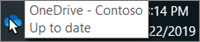
(You might need to click the Show hidden icons arrow
 next to the notification area to see the OneDrive icon. If the icon doesn't appear in the notification area, OneDrive might not be running. Click Start, type OneDrive in the search box, and then click OneDrive in the search results.)
next to the notification area to see the OneDrive icon. If the icon doesn't appear in the notification area, OneDrive might not be running. Click Start, type OneDrive in the search box, and then click OneDrive in the search results.) -
In the activity center, select the Settings gear.
-
Select the About tab and see the version number under About Microsoft OneDrive.
Additional resources
For additional resources about the OneDrive sync client:
| Title | Description |
| Learn how Windows users can set up the OneDrive sync client. | |
| Learn how to tell which OneDrive sync client you're using. | |
| Deploy the new OneDrive sync client in an enterprise environment | Learn how administrators can deploy the OneDrive sync client for Windows to users in their enterprise environment. |
| Transition from the previous OneDrive for Business sync client | Learn how Windows users can transition from the previous OneDrive for Business sync client to the OneDrive sync client. |
| Learn how administrators can manage the OneDrive sync client for users through Group Policy. | |
| Learn how Mac users can set up the OneDrive sync client. | |
| Learn how administrators can use options for configuring the OneDrive sync client on Mac OS X computers. | |
| Restrictions and limitations when you sync files and folders | Knowledge base article with release notes, limits, and restrictions (such as invalid characters in file names). |
Use "Long Path This very useful if you are having problems
ReplyDeletein deleting, unlocking, copying and even renaming files, also very easy.
Use Long Path Tool, Long Path Tool can simplify and probably end your problems in unlocking, managing and renaming files that appear to have a long filename.
ReplyDeleteI suggest you try Long path tool is the very good program for easily delete, copy & rename long path files, error, unlock solution.
ReplyDeleteTry it and solve your problem.