Introduction to using workflows with InfoPath forms
In this article
What are workflows?
A workflow is sometimes described as a series of tasks that produce an outcome. In the context of Microsoft SharePoint Products and Technologies, a workflow is defined more precisely as the automated movement of documents or items through a specific sequence of actions or tasks that are related to a business process. Workflows can be used to consistently manage common business processes within an organization by allowing organizations to attach business logic to documents or items in a SharePoint list or library. Business logic is basically a set of instructions that specifies and controls the actions that happen to a document or item.
Workflows can streamline the cost and time required to coordinate common business processes, such as project approval or document review, by managing and tracking the human tasks involved with these processes. For example, in a Microsoft Office SharePoint Server 2007 site, you can add a workflow to a document library that routes a document to a group of people for approval. When the document author starts this workflow on a document in that library, the workflow creates document approval tasks, assigns those tasks to the workflow participants, and then sends e-mail message alerts to the participants that include task instructions and a link to the document to be approved. While the workflow is in progress, the workflow owner (in this case, the document author) or the workflow participants can check the Workflow Status page to see which participants have completed their workflow tasks. The Workflow Status page is available by clicking the status of the workflow for a document or item in the document library. When participants complete their workflow tasks, the workflow ends, and the owner is automatically notified that the workflow is complete.
The following illustration shows the Approval workflow process.
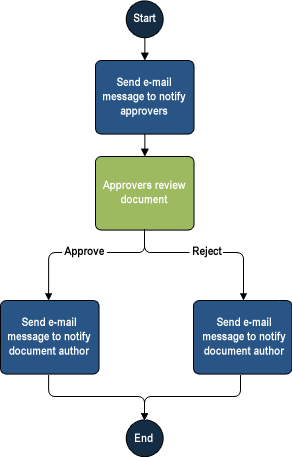
Workflows not only support existing manual work processes but also extend the ways in which people can collaborate and work with documents, lists, and libraries. Site users can start and participate in workflows by using customizable forms that are accessible from the document or item in a SharePoint list or library. These customizable forms are SharePoint pages that help users to review or make changes to the workflow. Additionally, the workflow functionality in Office SharePoint Server 2007 is tightly integrated with the 2007 Microsoft Office system. The following workflow tasks can be performed either in an Office SharePoint Server 2007 site or directly within certain programs that are part of the 2007 Office release:
-
View the list of workflows that are available for a document or item.
-
Start a workflow on a document or item.
-
View, edit, or reassign a workflow task.
-
Complete a workflow task.
Ways to use workflows with InfoPath forms
You can create Microsoft Office InfoPath forms that display specific data that corresponds to the current status of a workflow. You do this by designing a form template to use rules that initiate actions in the form based on the status of the workflow. This can streamline the processes that people use to fill out forms. For example, you can design forms to display a read-only view when the status for a workflow is Complete and, therefore, the data in the form should not be changed.
You can also use rules to make forms respond to workflows in other ways. For example, you can use a rule to display a dialog box message that has instructions that are specific to a particular workflow status.
Note: Dialog boxes will not appear automatically in browser-compatible form templates that users fill out in a Web browser.
Workflows must be added to a list, library, or content type to make them available for use in InfoPath forms. The available workflow types for a site vary, depending on the type of site, whether workflows are activated, and whether custom workflows were created by using Microsoft Office SharePoint Designer 2007. Contact your farm administrator to determine which workflows are installed and ready for your site.
Each workflow is defined by distinct statuses with descriptive names, such as In Progress. The names for statuses vary according to the type of workflow. For example, an Approval workflow — which is available on servers running Microsoft Office SharePoint Server 2007 — includes a status for In Progress, Canceled, and Completed. The statuses of a Three-state Workflow — which is available in Windows SharePoint Services 3.0 — can be defined by the person who adds the workflow to a library or list, whereas other workflows use standard statuses such as the In Progress status noted previously. Although the descriptive name is visible to the user, workflow statuses are represented programmatically by numeric values. To design a form template to respond to a specific workflow status, you must know the numeric value for the workflow status that you want to use. This is because InfoPath uses the numeric value of the workflow to initiate an action, such as switching views.
Workflows that are included in SharePoint sites
The following workflows address common business scenarios and are included in Windows SharePoint Services 3.0 and Office SharePoint Server 2007.
Workflows that are included in Windows SharePoint Services 3.0
The Three-state workflow is included in Windows SharePoint Services 3.0 and Office SharePoint Server 2007 sites. The three-state workflow can be used to manage business processes that require organizations to track a high volume of issues or items, such as customer support issues, sales leads, or project tasks.
Workflows that are included in Office SharePoint Server 2007
An Office SharePoint Server 2007 site also includes the following workflows that address common business scenarios:
-
Approval This workflow routes a form to a group of people for approval. By default, the Approval workflow is associated with the Document content type, which means it is automatically available in document libraries. A version of the Approval workflow is also associated, by default, with the Pages library in a publishing site, and the workflow can be used to manage the approval process for the publication of Web pages.
-
Collect Feedback This workflow routes a form to a group of people for feedback. Reviewers can provide feedback, which is then compiled and sent to the person who initiated the workflow. By default, the Collect Feedback workflow is associated with the Document content type, which means the Document content type is automatically available in document libraries.
-
Collect Signatures This workflow routes a document from Microsoft Office Word 2007, Microsoft Office PowerPoint 2007, or Microsoft Office Excel 2007 to a group of people to collect their digital signatures. This workflow must be started in a 2007 Microsoft Office system program. By default, the Collect Signatures workflow is associated with the Document content type, which means it is automatically available in document libraries. However, the Collect Signatures workflow is available only for Office documents that contain one or more Microsoft Office Signature Lines.
Note: This workflow is not available for use with InfoPath forms.
-
Disposition Approval This workflow, which supports records management processes, manages document expiration and retention by allowing participants to decide whether to retain or delete expired documents. The Disposition Approval workflow is intended for use primarily within a Records Center site.
-
Group Approval This workflow is similar to the Approval workflow, but it uses a designated document library and offers a personalized view of the approval processes in which a user is participating. This workflow provides a hierarchical organization chart from which to select the approvers, and the workflow allows the approvers to use a stamp control instead of a signature. This solution is available only for East Asian versions of Office SharePoint Server 2007.
-
Translation Management This workflow manages the manual document translation process by creating copies of the document to be translated and by assigning translation tasks to translators. This workflow is available only for Translation Management libraries.
Each of the above workflows can be customized for your organization in several ways. For example, when you add a workflow to a list, library, or content type to make it available for use on documents or items, you can customize the tasks lists and history lists, where information about the workflow is stored.
When a user starts a workflow on a document or item, depending on the type of workflow, the user may have the option to further customize the workflow by specifying the list of participants, a due date, and task instructions.
Support for custom workflows in Windows SharePoint Services 3.0 or Office SharePoint Server 2007
Your organization may choose to develop and deploy custom workflows that are unique to the business processes in your organization. Workflows can be as simple or as complex as the business processes in an organization require. Developers can create workflows that are started by site users, or they can create workflows that start automatically based on a specific event, such as when a SharePoint list item or a form in a document library is created or changed. If your organization has developed and deployed custom workflows, these workflows may be available for use on your site.
Depending on the people involved in creating the workflow, there are two ways in which custom workflows can be created for Windows SharePoint Services 3.0 or Office SharePoint Server 2007:
-
Professional software developers Professional software developers can create workflows by using the Microsoft Visual Studio 2005 Extensions for Windows Workflow Foundation. These workflows contain custom code and workflow activities. After a professional developer creates a custom workflow, a server administrator can deploy that workflow across multiple sites.
-
Web designers Web designers can design no-code workflows for use in a specific list or library by using a Web design program that is compatible with Windows SharePoint Services, such as Microsoft Office SharePoint Designer 2007. These workflows are created from a list of available workflow activities, and the Web designer who creates one of these workflows can deploy it directly to the list or document library where it will be used.
If you want to implement a custom workflow, contact your farm administrator for information about available resources in your organization. For more information about developing custom workflows for Windows SharePoint Services 3.0, see the Windows SharePoint Services Developer Center on MSDN. For more information about developing custom workflows for Office SharePoint Server 2007, see the Microsoft Office SharePoint Server 2007 SDK, which is available from the Microsoft Office SharePoint Server 2007 Developer Portal on MSDN.
Steps involved in using workflows
There are several steps involved in using a workflow on a document or item. Each step is designed to be completed by individuals in different roles. For example, a site administrator can add a workflow to a document library, a content creator can start a workflow or modify a workflow in progress, and a document reviewer or an approver can complete the workflow task.
The next section explains the following processes associated with using workflows:
-
Adding a workflow to a list, library, or content type
-
Starting a workflow on a document or item
-
Modifying a workflow in progress
-
Completing workflow tasks
-
Tracking the status of workflows
Adding a workflow to a list, library, or content type
Before a workflow can be used, it must be added to a list, library, or content type. You need Manage Lists permissions to add a workflow to a list, library, or content type. In most cases, the site administrators or individuals who manage specific lists or libraries perform this task.
The availability of a workflow within a site varies, depending on where it is added:
-
If you add a workflow directly to a list or library, it is available only for items in that list or library.
-
If you add a workflow to a list content type (an instance of a site content type that was added to a specific list or library), it is available only for items of that content type in the specific list or library with which that content type is associated.
-
If you add a workflow to a site content type, that workflow is available for any items of that content type in every list and library to which an instance of that site content type was added. If you want a workflow to be widely available across lists or libraries in a site collection for items of a specific content type, the most efficient way to achieve this result is by adding that workflow directly to a site content type.
When you add a workflow to a list, library, or content type, you can customize the workflow for its specific location by specifying one of the following options:
-
The name for the instance of the workflow.
-
The tasks list where workflow-related tasks are stored.
-
The history list that records all of the events that are related to the workflow.
-
The way that you want the workflow to be started.
-
Additional options that are specific to the individual workflow. For example, how tasks are routed to participants, what circumstances complete the workflow, and what actions occur after the workflow is completed.
Note: When you add a workflow to a list, library, or content type, you make it available for documents or items in a specific location. You do not start the actual workflow. Find links to more information about adding workflows to lists, libraries, or content types in the See Also section.
Starting a workflow on a document or item
After a workflow is added to a list, library, or content type, you can start the workflow on a document or item in that location (if the workflow is configured to allow it to be started manually). To start a workflow, you select the workflow that you want from the list of available workflows for the document or item. If necessary, you may also need to fill out a form with the information that the workflow requires. Depending on how the workflow was designed and configured, when you start the workflow you might have the option to further customize it by specifying such options as participants, due date, and task instructions.
Modifying a workflow in progress
After a workflow has been started, you may need to make changes to it. For example, you might need to add additional participants, or a workflow participant might need to reassign his or her task to another person or request a change to the document or item that is the focus of the workflow. You can modify some of the predefined workflows that are included in Office SharePoint Server 2007 while the workflow is in progress. If your organization has developed and deployed a custom workflow, the ability to change the workflow while it is in progress depends on how it was designed.
Completing workflow tasks
Any workflow event that requires manual interaction is represented by a workflow task. When a task is assigned to a workflow participant, the task recipient can either complete that task or request changes to the workflow itself by editing the associated workflow task form. In Office SharePoint Server 2007, workflow participants can complete workflow tasks on the SharePoint site or directly within a Microsoft Office 2007 program — such as Microsoft Office InfoPath 2007. When a workflow participant completes a workflow task or requests a change to the workflow, the server is prompted to move the workflow status to the next step in the workflow.
Tracking the status of a workflow
Workflow owners and participants can follow the progress of a workflow by checking the status page that is associated with the workflow, in the SharePoint site. The status page includes status information about workflow tasks that are not completed. It also includes history information that is relevant to the workflow.
Office SharePoint Server 2007 also includes reporting tools that provide an aggregate analysis of a workflow's history. Organizations can use this analysis to locate areas in processes that need to be improved or to determine whether a group is meeting the performance targets for a given business process. Office SharePoint Server 2007 includes several predefined Microsoft Excel reports that can be used with any workflow. Additionally, workflow history information is available as a SharePoint list data source that can be used and analyzed in other programs, such as Microsoft Office Visio 2007, Microsoft Office Access 2007, Microsoft Office InfoPath 2007, or in a custom business process monitoring solution.
No comments:
Post a Comment