Hide or show a column (remove or add a column)
When you hide a column in Project 2010, the column is only removed from view, not deleted from your plan. Keep in mind that hiding a column doesn't remove any information from your plan.
What do you want to do?
Hide a column
-
In a sheet view, select the column (field) you want to hide. Select the column by clicking its title.
This displays the Gantt Chart Tools tab with the Format tab underneath.
-
Click the Format tab. In the Columns group, click Column Settings, and then click Hide Column.
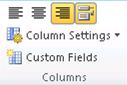
Tip: You can also right-click the title of a column, and then click Hide Column.
Show a column
To show the column again, insert the column as you would with any new column. Any custom formatting that you applied to a previously hidden column will need to be reapplied to the inserted column.
-
In a sheet view, select the column (field) to the right of where you want to show the column. If you want to show the column as the last column, you need to insert it before the last column and then move it by dragging its heading.
-
In a sheet view, select the column (field) you want to hide. Select the column by clicking its title.
This displays the Gantt Chart Tools tab with the Format tab underneath.
-
Click the Format tab. In the Columns group, click Insert Column.
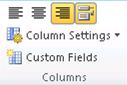
A new blank column is displayed to the left of the column that you had selected, with a list of possible column types (or fields) that let you specify the type of information that the column will contain.
-
Select one of the columns.
Tip: You can also right-click on the title of a column, and then click Insert Column.
-
To further refine how the column will be displayed (such as alignment and text wrapping), right click on the column title, and click then click Field Settings.
Note:
-
To quickly adjust the width of any column in a sheet view to fit the longest item in the column, double-click the right border of the column title. The column width is automatically sized to fit the widest text in any cell.
-
To move a column, click its title. When the cursor changes to a four-way arrow
 , drag the column to a new location.
, drag the column to a new location.
No comments:
Post a Comment