Go behind the scenes with formatting marks
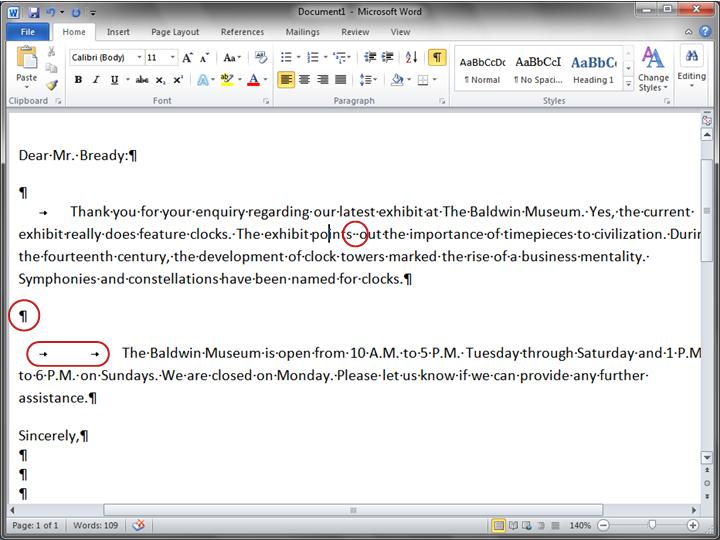
Formatting marks in a Word document.
Imagine that you have typed a few paragraphs. The paragraphs seem very far apart, and the second paragraph starts farther to the right than the first paragraph.
You can see what's going on in your document by looking at the formatting marks that Word automatically inserts as you type. These marks are always in documents, but they are invisible to you until you display them.
For example, a dot  appears every time you press the SPACEBAR, such as between words. One dot is one space; two dots are two spaces, and so on. Normally there should be one space between each word.
appears every time you press the SPACEBAR, such as between words. One dot is one space; two dots are two spaces, and so on. Normally there should be one space between each word.
Word inserts a paragraph mark (  ) each time you press ENTER to start a new paragraph. In the picture, there are two paragraph marks between the two paragraphs, which means that ENTER was pressed twice. This creates extra space between paragraphs.
) each time you press ENTER to start a new paragraph. In the picture, there are two paragraph marks between the two paragraphs, which means that ENTER was pressed twice. This creates extra space between paragraphs.
One arrow ( ![[Untitled] [Untitled]](https://support.content.office.net/en-us/media/2fe72c53-3827-44c5-9286-0c94cea242ab.gif) ) appears each time TAB is pressed. In the picture there is one arrow before the first paragraph and two arrows before the second paragraph, so TAB was pressed twice in the second paragraph.
) appears each time TAB is pressed. In the picture there is one arrow before the first paragraph and two arrows before the second paragraph, so TAB was pressed twice in the second paragraph.
To see formatting marks, go to the ribbon, at the top of the window. On the Home tab, in the Paragraph group, click the Show/Hide button (  ). Click the button again to hide formatting marks.
). Click the button again to hide formatting marks.
Note: These marks are just for show. They won't be on printed pages, even when you see them on the screen.
Topic 3 of 8
No comments:
Post a Comment