Data Selector Wizard (Filter and Sort)
The Filter and Sort page in Visio allows you to select a subset of your data to import.
Filter Records
And/Or To avoid unexpected results, it's important to understand how And and Or are applied. In the Filter Records tab of the Filter and Sort dialog box, the lines separated by And are part of the same statement. Lines separated by Or are separate statements.
Field The Field list allows you to choose the column or columns you want to filter by.
Comparison The Comparison list allows you to choose the operator, such as Equal to or Contains, that you want to use.
Compare to Type a value that identifies the rows that you want to import. For example, if you have a table of employee data and you want to import data for all of the employees on the sales team, under Field you would select Department, under Comparison you would select Equal to , and under Compare to you would type Sales.
Sort Records
You can sort by up to three columns. For example, in the following table the data is sorted by two columns: first by salesperson, and then by product.
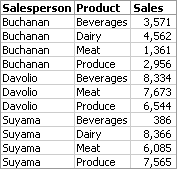
Sort by Select the first column to sort by.
Then by Select the second column to sort by.
Then by Select the third column to sort by.
Ascending or Descending Click Ascending to sort from the lowest to highest number, from the beginning of the alphabet, or from the earliest date in the sorted range. Click Descending to sort from the highest to lowest number, from the end of the alphabet, or from the latest date in the sorted range. Blank cells are always sorted last.
No comments:
Post a Comment