Change the margins between text and the edge of a text box or shape in Word 2016 for Mac
When you need to squeeze more text into a text box or shape without changing the shape's or font's size, change the margin between the text and the edge of the text box or shape.
-
Ctrl+Click the border of the shape or text box you want to adjust the margin for, and then click Format Shape.
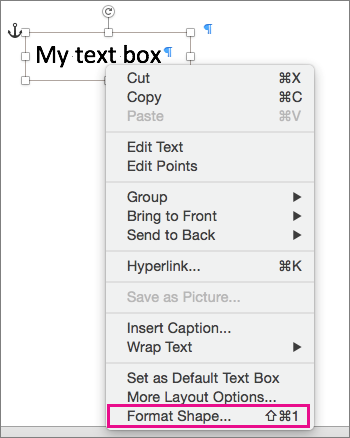
-
On the Shape Options tab, click the Layout & Properties icon and then click Text Box.
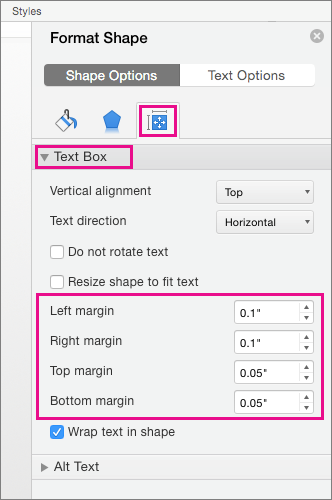
-
In the box for each margin, click the down arrow to decrease the distance. The change is applied immediately, so you can tell when you've got it right.
No comments:
Post a Comment